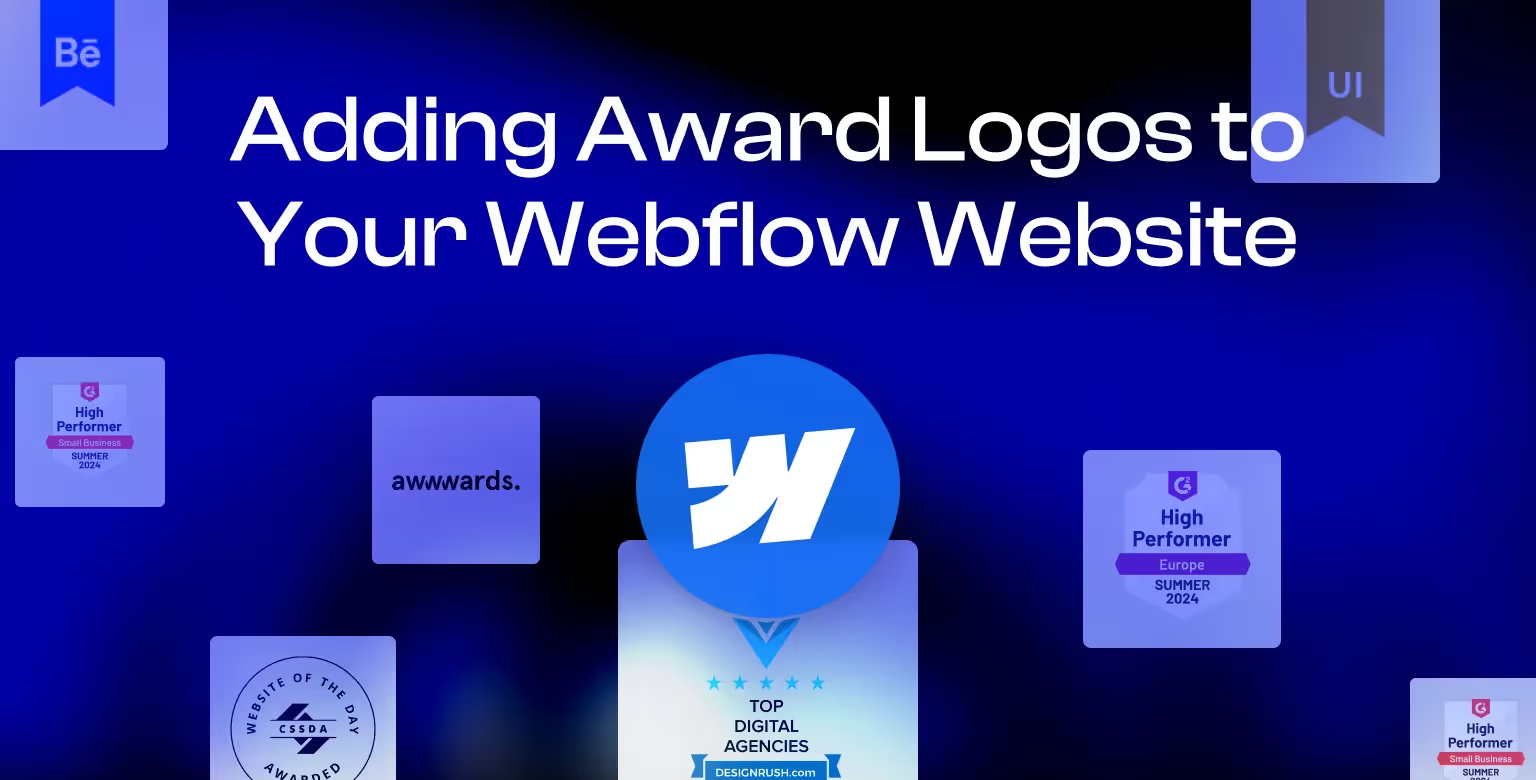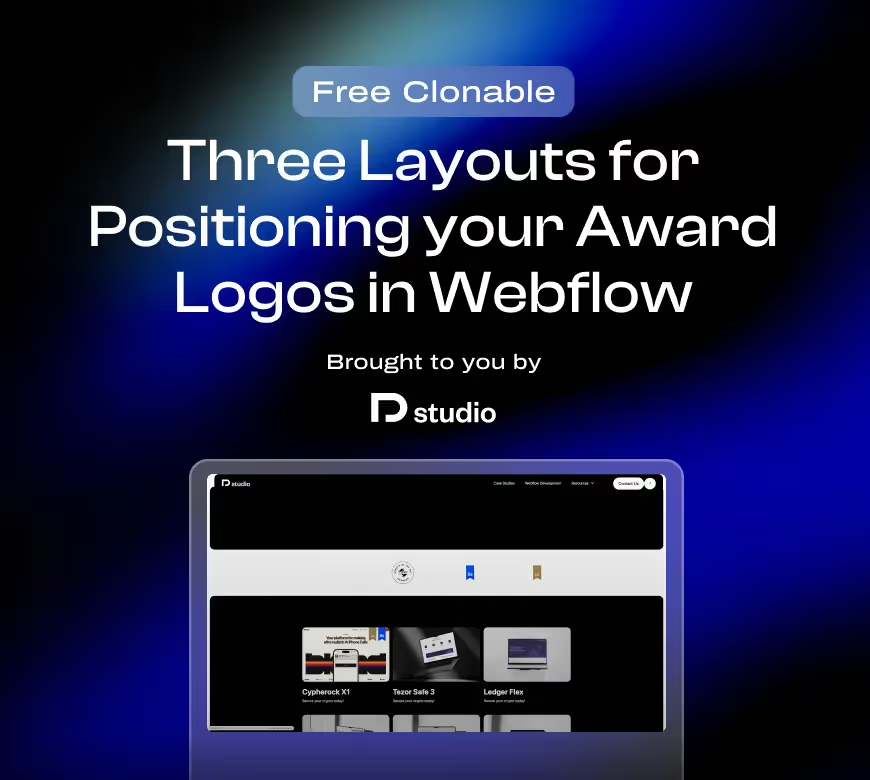Award logos serve as trust signals that establish credibility and showcase industry recognition. Whether your company has received awards from Behance, Awwwards, Clutch, or G2, adding these logos to your Webflow site can boost visitor confidence and reinforce your brand’s reputation.
This guide walks you through three different ways to adding award logos to your Webflow website—whether integrating them manually, setting up a responsive grid layout, or positioning them dynamically within a hover interaction on project cards.
For businesses looking for a seamless, custom implementation, our Webflow Development Agency specializes in tailoring Webflow sites for maximum impact.
Choosing the Right Award Logos
Before adding award logos, consider how they fit into your overall site design. Placement, size, and branding consistency are key factors in ensuring that logos enhance rather than clutter the layout.
Best Practices for Selecting Award Logos
- Relevance – Only showcase awards that align with your industry or service.
- Brand Consistency – If possible, use monochrome or custom-colored versions of logos to match your site’s aesthetic.
- Size Optimization – Ensure the logos are high resolution, but optimized for web performance to avoid slowing down your site.
Once you’ve chosen the right logos, it’s time to integrate them into Webflow.
Methods to Add Award Logos in Webflow
Method 1: Manually Adding Logos Using the Image Element
This is the simplest method, ideal for a single row of awards or if you have just a few logos to display.
Steps:
- Go to Webflow Designer and add a Section where you want to display award logos. You can do so by using Webflow shortcuts
Cmd + Eand then searching for the element you need. - Drag in an Image element into your section and upload your award logo.
- Adjust the size and position using Webflow’s layout settings.
- Repeat for each award logo, aligning them in a row or column as needed.
Best for: Simple layouts with minimal logos.
Pro Tip: If you want to dynamically manage award logos, consider using Webflow’s CMS collection list. This allows you to easily update and organize awards without manually replacing images each time.
If you have many award logos to display and want to save space while maintaining engagement, consider integrating them into an infinite marquee animation. This creates a continuous scrolling effect that adds movement to your design without taking up extra space.
To learn how to implement this effect, check out our Webflow guide on creating native infinite marquees.
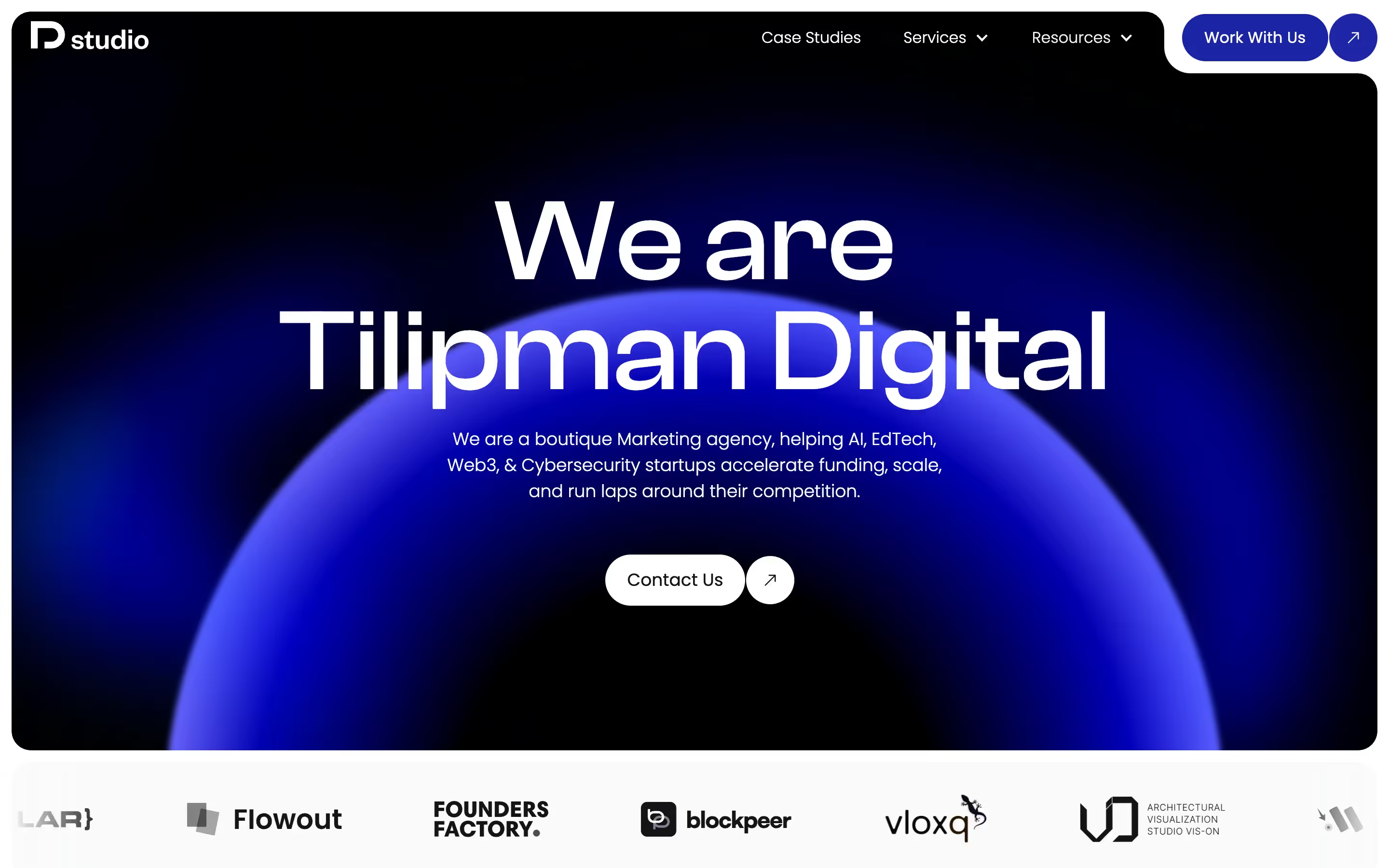
Method 2: Using a Grid Layout for Multiple Award Logos
For sites with multiple awards, another common showcase method is through using grid layouts. A grid layout ensures logos remain neatly arranged and responsive on different devices.
Steps:
- Add a Section in Webflow Designer.
- Drag in a Grid element and set the desired number of columns and rows.
- Inside each grid cell, add an Image element and upload an award logo.
- Use flexbox or CSS grid settings to adjust spacing and alignment.
- Test responsiveness on tablet and mobile views.
Best for: Websites showcasing multiple award logos in an organized way.
Pro Tip: Instead of static images, you can dynamically populate logos from Webflow’s CMS collection list, making updates seamless and scalable.
Adding Animation for a More Engaging Effect
To enhance the visual appeal of the grid layout, consider using a CSS keyframe animation that quickly fades in the logos one by one. This prevents all logos from appearing simultaneously and adds a smooth, professional effect.
Steps to Implement:
- Add a custom code embed inside Webflow.
- Use the following CSS keyframe animation:
1@keyframes fading {
2 0% { opacity: 0; }
3 3% { opacity: 1; }
4 30% { opacity: 1; }
5 33.33% { opacity: 0; }
6 100% { opacity: 0; }
7}
8.award-logo {
9 opacity: 0;
10 animation: fading 12s infinite;
11}- For CMS-based grids, structure the layout as 2 rows and 4 columns. Logos beyond the first 8 should be stacked over their respective first-row counterparts using absolute positioning.
- Assign the
.award-logoclass to each image inside the grid. - Test the effect in Webflow’s Designer mode to ensure smooth transitions.
This method ensures that logos cycle seamlessly, maintaining constant motion without overwhelming the layout.
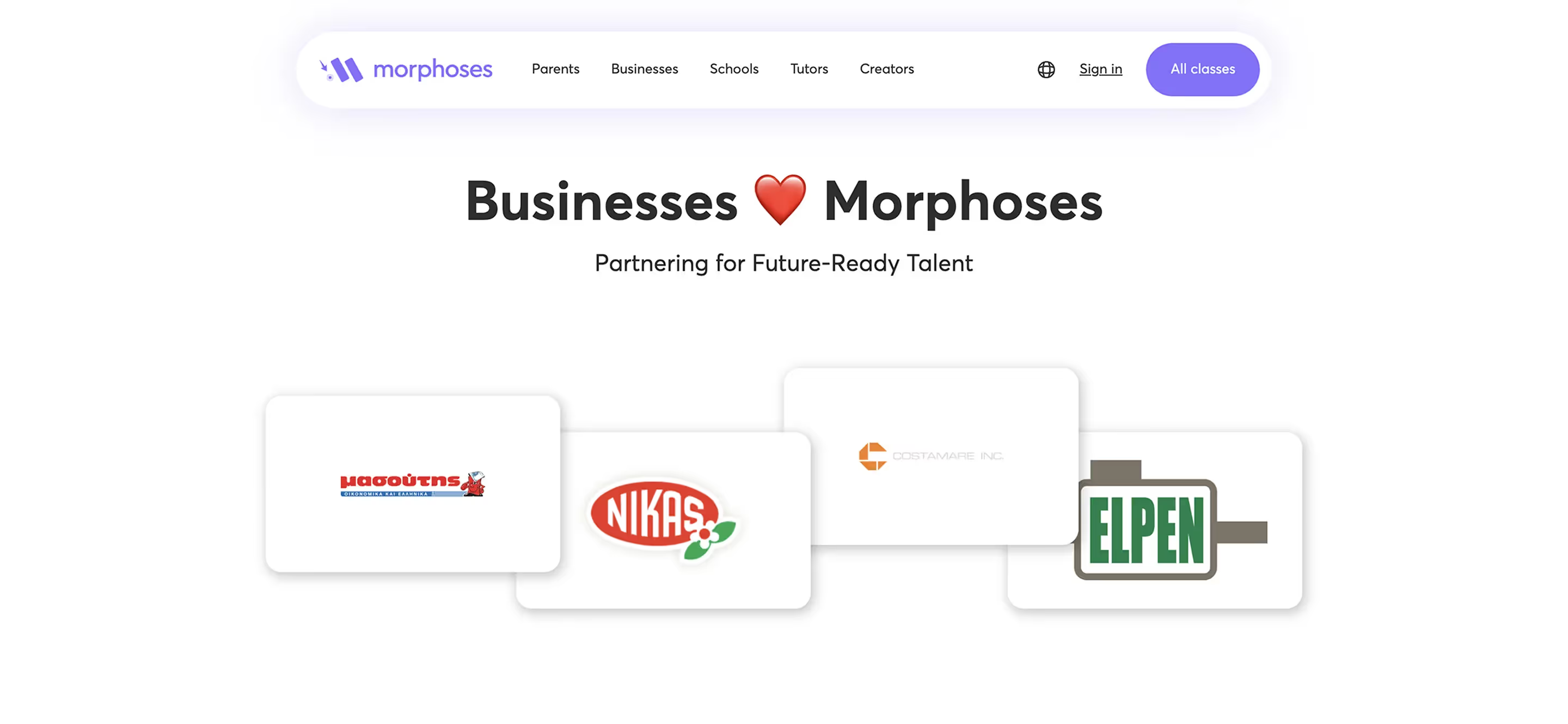
Method 3: Highlighting Award Logos with Hover Interactions
At Tilipman Digital, we implemented award logos as hover interactions inside project cards, allowing them to appear on hover (desktop) and remain visible by default on tablet and mobile views. These logos are stored as CMS image fields, making them easy to update dynamically without modifying the site structure.
By setting the logos to absolute positioning, we ensure they seamlessly overlay project thumbnails while maintaining a clean, modern aesthetic. This approach allows award logos to be visually engaging without overwhelming the page layout.
Best for: Showcasing awards dynamically within project showcases or portfolios while at the same time saving space.
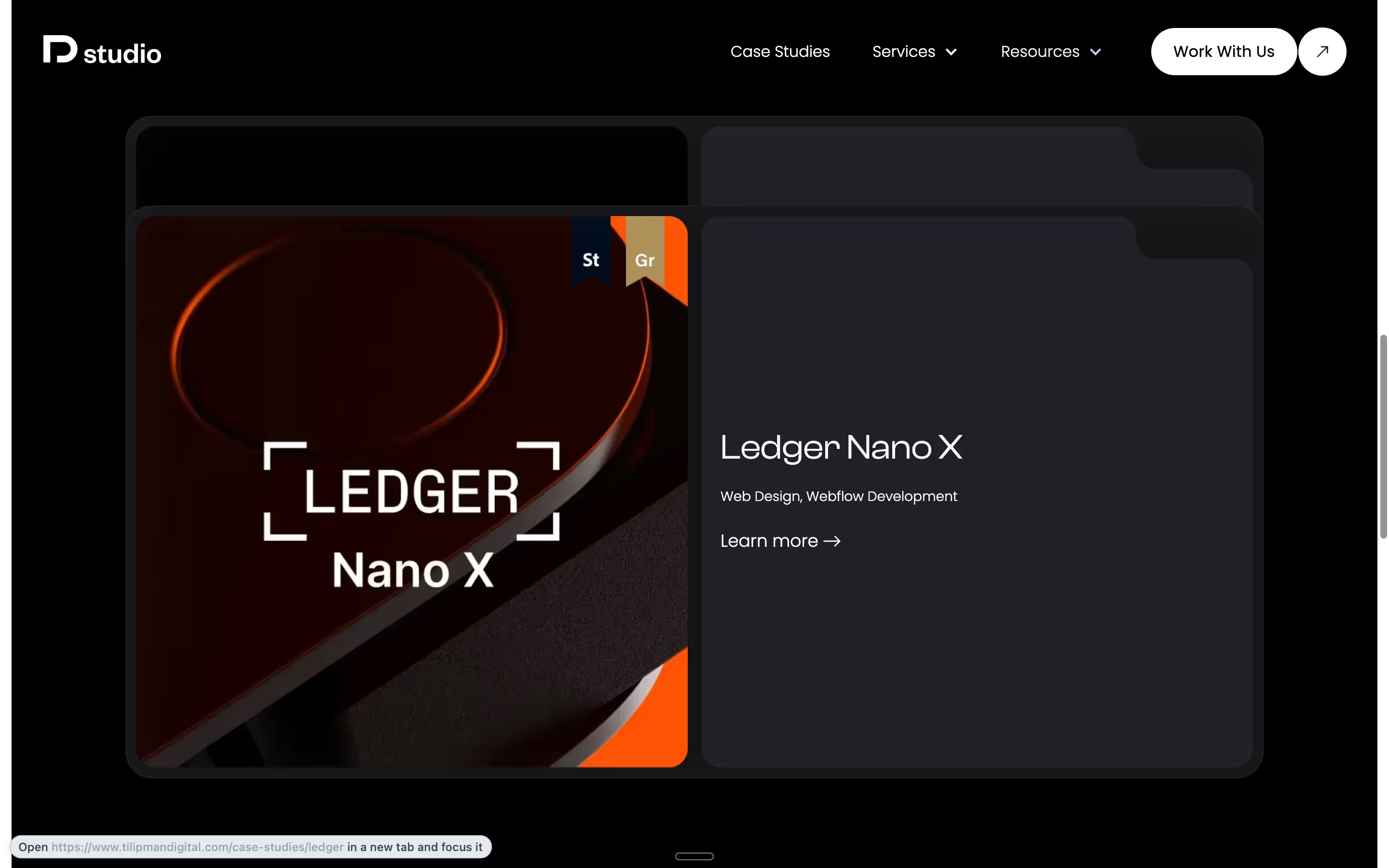
Conclusion
Adding award logos to your Webflow website is a simple yet effective way to establish credibility and build trust with your visitors. Whether you opt for a manual approach, a structured grid layout, or a hover interaction, each method serves a unique purpose depending on your design needs.
By incorporating CSS animations, CMS integration, and Webflow’s native tools, you can ensure that your award logos not only enhance your site’s aesthetics but also load efficiently and remain accessible across all devices. Additionally, using techniques like infinite marquees or hover interactions can add subtle motion that keeps visitors engaged without overwhelming the design.
In case you are trying to find more ideas on how you can add award logos to your Webflow website, Flowbase has a good library of logo sections that you can get inspired by.
For those looking for a customized Webflow development solution, we can either implement these solutions for you or you can do it yourself with the help of our clonable and this guide. Experiment with different placements, test animations, and optimize images to ensure a polished final result that strengthens your online presence.
If you want to launch an award-winning website designed for your business, our B2B Web Design Agency is here to help.