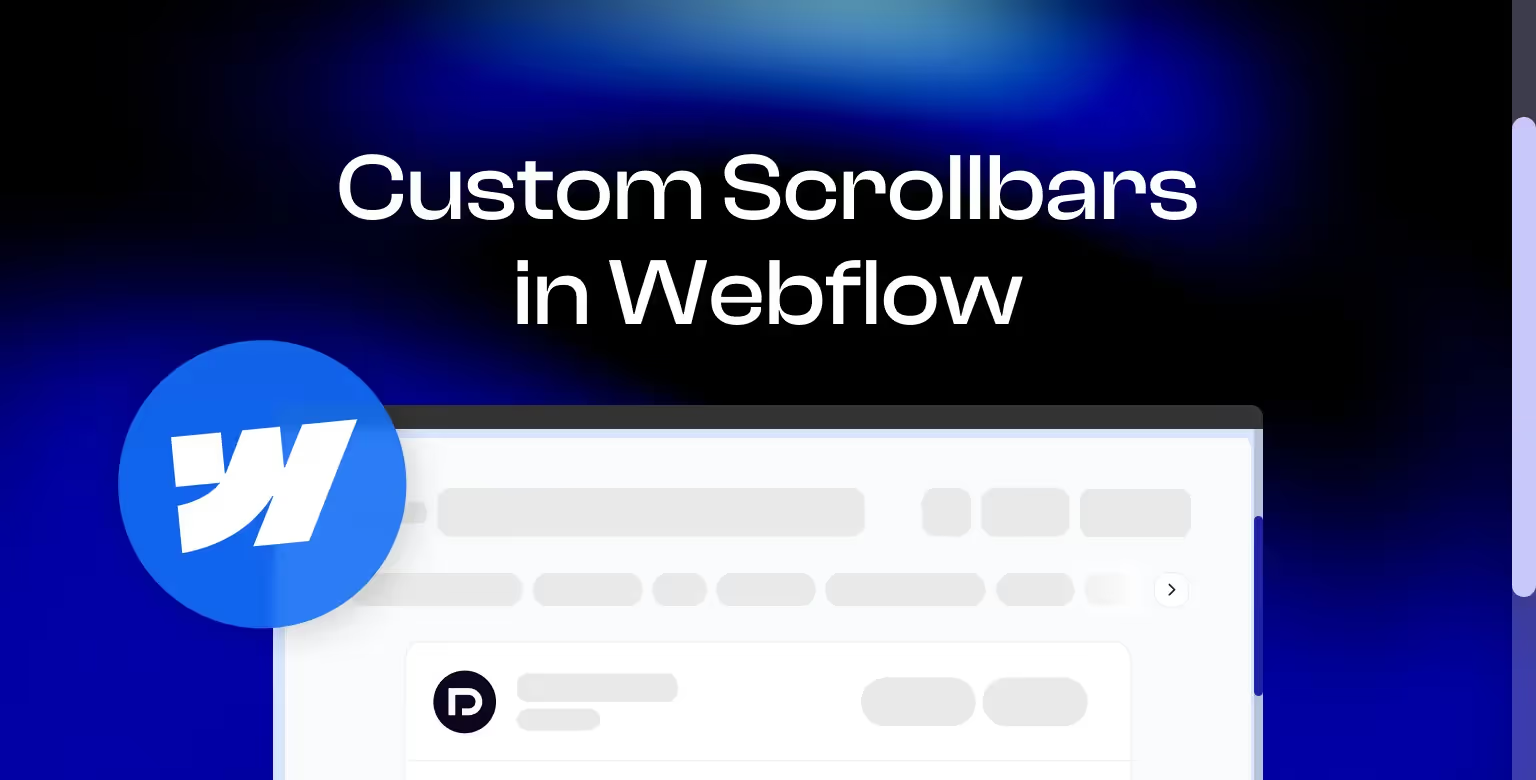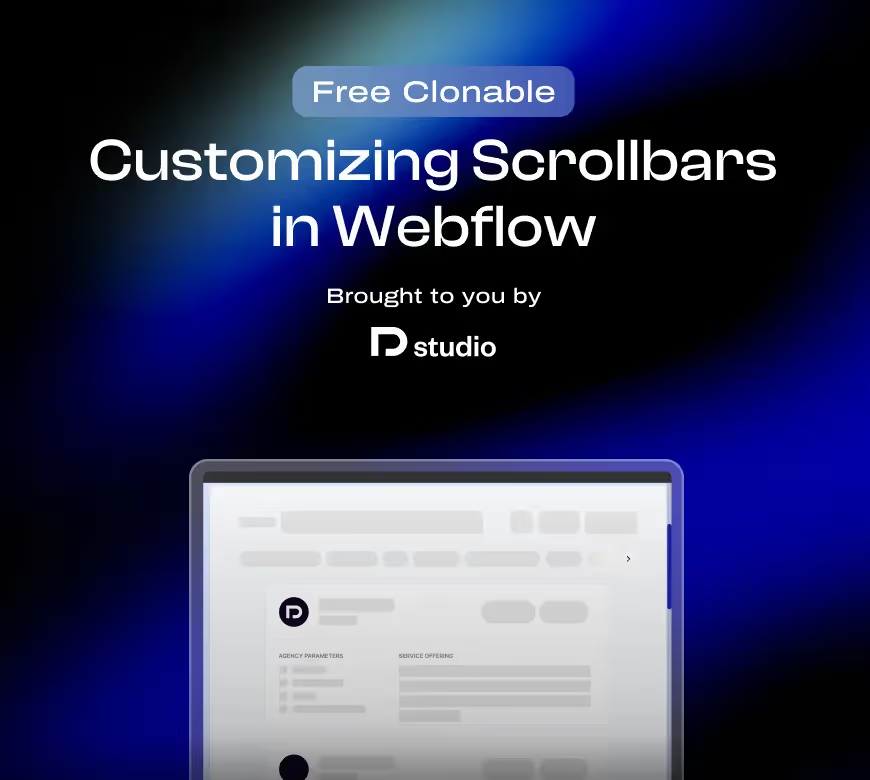Customizing scrollbars in Webflow can elevate your website's user experience and design. Standard browser scrollbars are often generic, but with CSS, you can style scrollbars to match your branding. This guide will walk you through creating and customizing scrollbars in Webflow.
Why Customize Scrollbars?
Custom scrollbars aren’t just about aesthetics. They provide subtle design details that can:
- Enhance Brand Identity: Scrollbars styled to match your color palette make your site more cohesive.
- Improve Usability: Thicker or more visible scrollbars can enhance accessibility for users.
- Differentiate Your Design: A customized scrollbar shows attention to detail, which sets your website apart.

Anathomy of a Scrollbar
Customizing scrollbars starts with understanding their basic anatomy. This section will refresh your knowledge of the main components and how they work together to create the scrolling experience we’re all familiar with.
The Main Two Key Parts of a Scrollbar:
- The Track
Think of the track as the "background" of the scrollbar. It’s the area beneath the thumb that represents the entire scrollable range. Customizing the track allows you to add subtle or bold touches that complement your site’s design.
Example: Give the track a neutral or muted color so it doesn’t overshadow the content but still fits the overall aesthetic. - The Thumb
The thumb is the movable part that users drag or scroll through. It’s the most interactive component and usually deserves the most attention when customizing.
Example: A vibrant color or hover effect can make the thumb stand out and enhance usability.
With this foundational understanding, you’re ready to start styling scrollbars in ways that reflect your brand’s identity and improve the user experience. Let’s move on to implementation!
Step-by-Step Implementation in Webflow
Step 1. Add Custom CSS to Style the Scrollbar
Use Webflow’s custom code settings to add the following CSS:
1/* Chrome, Edge, Safari */
2::-webkit-scrollbar {
3 width: 10px; /* Scrollbar width */
4}
5::-webkit-scrollbar-track {
6 background: #f1f1f1; /* Background of the scrollbar track */
7}
8::-webkit-scrollbar-thumb {
9 background: #888; /* Scrollbar color */
10 border-radius: 5px; /* Rounded edges */
11}
12::-webkit-scrollbar-thumb:hover {
13 background: #555; /* Color on hover */
14}
15/* Firefox */
16html {
17 scrollbar-color: #888 #f1f1f1; /* Scrollbar thumb and track colors */
18 scrollbar-width: thin; /* Narrow scrollbar */
19}Step 2. Test for Cross-Browser Compatibility
Different browsers handle scrollbars differently:
::-webkit-scrollbarworks in Chrome, Safari, and Edge.- Firefox uses
scrollbar-colorandscrollbar-width.Test your implementation across browsers to ensure consistent design.
Step 3. Add Custom Scrollbars to Specific Elements
If you want to target specific scrollable elements, use class selectors in your CSS:
1.my-scrollable-div::-webkit-scrollbar {
2 width: 8px;
3}
4
5.my-scrollable-div::-webkit-scrollbar-thumb {
6 background: #6d45e5;
7}To implement this, create a sidebar in Webflow with scrollable content. For example, you can design a table of contents:
- Add a div block in Webflow and name it
sidebar. - Place links or headings inside this
sidebarfor your table of contents. - Set the
sidebar’s max height to, for example,400pxand enableoverflow: scrollin Webflow Designer. - Assign the class
my-scrollable-divto the sidebar.
This ensures that the custom scrollbar applies specifically to your table of contents, giving it a polished, user-friendly look.
If this basic explanation of custom scrollbars seems confusing, here's a good explainer video.
Advanced Customization Options
Dynamic Scrollbars Based on Page Theme
If your website has light and dark mode, you can dynamically adjust scrollbar styles based on the active theme:
1[data-theme="light"] ::-webkit-scrollbar-thumb {
2 background: #6d45e5;
3}
4
5[data-theme="dark"] ::-webkit-scrollbar-thumb {
6 background: #f9a900;
7}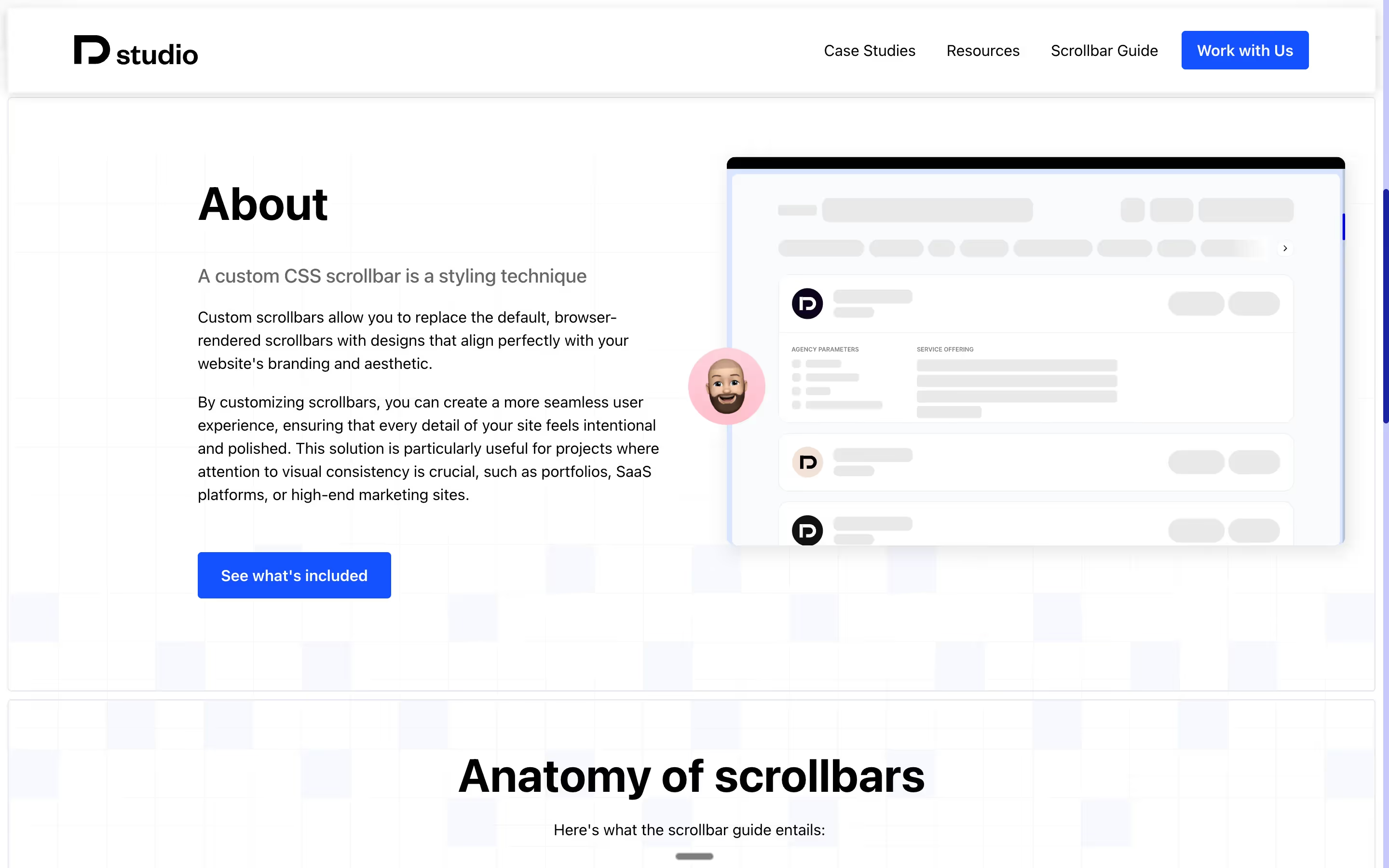
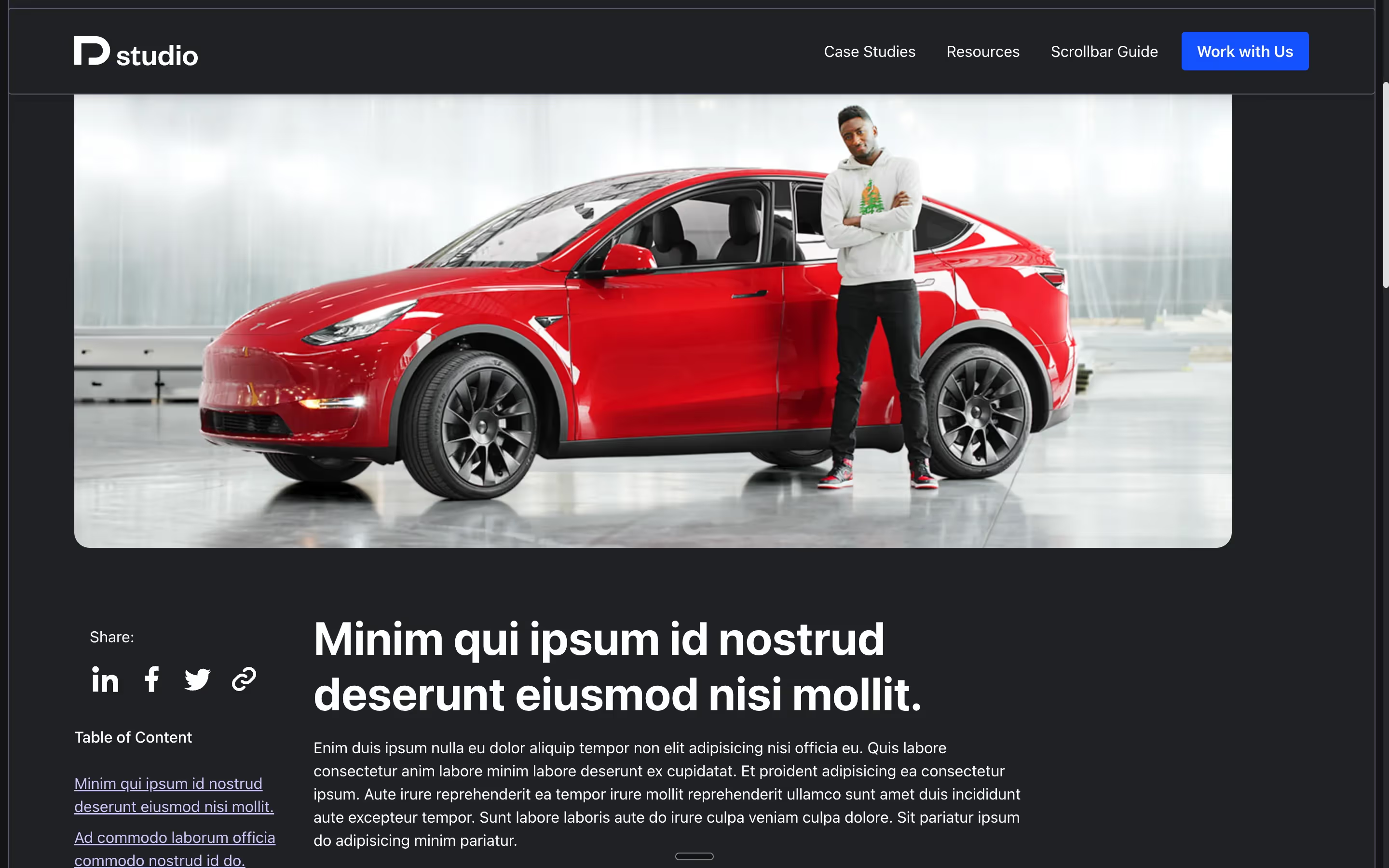
Animating Scrollbars
Add a hover effect for a smoother interaction:
1::-webkit-scrollbar-thumb:hover {
2 transition: background 0.3s ease;
3 background: #db005f;
4}Responsive Scrollbars
For mobile users, ensure the scrollbar adapts:
1@media (max-width: 768px) {
2 ::-webkit-scrollbar {
3 width: 6px;
4 }
5}Drawbacks of Custom Scrollbars
Before customizing, consider the potential downsides:
- Accessibility Issues: Overly customized scrollbars may confuse users accustomed to standard designs.
- Browser Compatibility: Older browsers might not support advanced scrollbar customizations.
- Implementation Complexity: Managing multiple styles across themes and responsive breakpoints can increase development time.
Conclusion
Custom scrollbars are a subtle but impactful way to improve your website’s design and usability. Implementing them correctly, however, can be challenging, especially when factoring in browser compatibility and accessibility considerations.
If you’re struggling with the implementation process, our Webflow Development Agency may be able to offer the professional touch you need. Let us handle the technical details so you can focus on your core business goals.
If everything went well, however, following the steps outlined above should ensure you have custom scrollbars that enhance your site’s design and functionality. Whether it’s a table of contents or a fully scrollable sidebar, the results can make your website stand out.
If you're looking for more quick wins to boost your brand's visual identity, we have written a guide to customizing the text selection colors that might be useful means to that end.