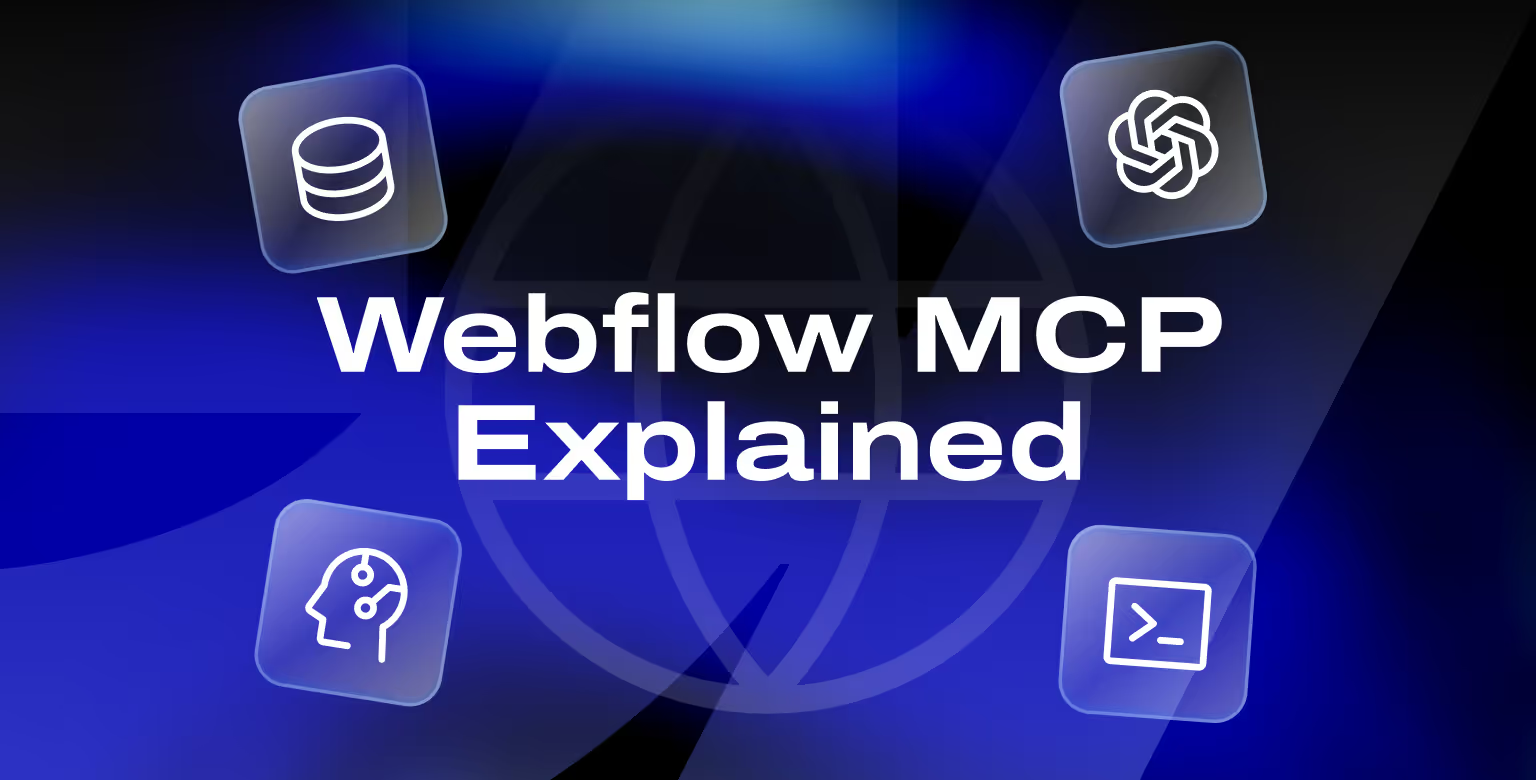Webflow MCP, or Model Context Protocol, is Webflow’s official system that allows AI agents to understand and work with projects in a structured way. By connecting through MCP, AI can access real-time information about CMS collections, items, and structure, enabling updates, edits, and audits through simple instructions.
Why Webflow Created MCP
Webflow introduced MCP in 2025 along with llms.txt support as part of its move into AI-powered development.
Traditional API usage required developers to write scripts for even small changes. MCP changes that by giving AI models a direct but controlled connection to Webflow data. This means tasks that once took hours of manual editing or scripting can now be automated with a single AI prompt.
Who Benefits from MCP
- Product managers can use MCP to speed up launches by delegating repetitive content tasks to AI.
- Marketing ops teams can run large-scale CMS updates without waiting for developer support.
- Developers gain an AI assistant that understands their site’s schema, making debugging and coding faster.
In short, MCP creates a bridge between non-technical teams that want speed and technical teams that want reliability.
How Does Webflow MCP Work?
Webflow MCP works as a bridge between your Webflow project and an AI agent. Instead of the AI relying on vague prompts, it connects through MCP to pull structured and real-time data from your site. This means the AI can understand your Webflow CMS collections, update content, and even create new items with accuracy.
The Role of MCP Server
The MCP server is the core component that links AI tools to Webflow. It acts as a translator:
- Receives commands from the AI agent
- Uses Webflow’s API to fetch or update content
- Returns structured responses back to the AI
This cycle ensures the AI can interact with your Webflow site in a safe and controlled manner.
Originally, MCP focused on CMS operations like content updates and migrations. With the latest update, it now extends into the Webflow Designer itself. Through the new Designer API and Companion App, AI agents can create and adjust on-canvas design elements, manage styles and components, and work with responsive layouts in real time. The Companion App installs automatically during authorization and must remain open while using these tools, making it possible to bring AI-assisted design directly into active design sessions.

Remote vs Local Setup
There are two main ways to set up MCP:
- Remote (Hosted by Webflow): The simplest option, requiring only authorization through OAuth. This method is best for teams that want quick access without technical setup.
- Local (Self-Hosted): Requires Node.js and Webflow API tokens. It offers more control and flexibility but demands technical oversight.
Example in Practice
Imagine you want to update all blog posts with a new tag. By prompting the AI through MCP, the server fetches all CMS items, applies the new tag where needed, and pushes the updates back to your Webflow project. The process takes minutes rather than hours, with little manual input required.
Key Benefits of Using Webflow MCP
Webflow MCP introduces a new level of efficiency and scalability for teams managing Webflow projects. By connecting AI directly to structured site data, it enables workflows that are faster, more consistent, and less dependent on manual effort.
Automating Repetitive Work
Tasks like bulk CMS edits, metadata updates, or adding tags to large sets of content can be handled in minutes. What once required hours of clicking through the Webflow Editor can now be managed by a single AI instruction.
Accelerating Content Migrations
MCP is particularly valuable for content migrations. AI agents can use the protocol to recreate collection structures, transfer data, and populate fields automatically. This reduces the risk of human error and significantly shortens migration timelines.
Smarter AI Support for Developers
With MCP, AI-powered coding assistants gain context about your actual project schema. This allows them to suggest relevant code snippets, troubleshoot more effectively, and reduce back-and-forth debugging time.
According to the Memberstack blog on AI in Webflow, MCP is one of the three core ways teams are already using AI to improve development speed.
Scaling Content Operations
Marketing teams can keep content aligned with brand and SEO standards at scale. From updating meta descriptions to ensuring consistent tagging, MCP helps maintain site quality without adding extra workload.
Lowering Barriers for Non-Technical Teams
While setup requires technical work, once connected, non-developers can leverage MCP through friendly AI interfaces. Product and marketing teams can execute changes without waiting in developer queues, making campaigns and updates faster to launch.
Use Cases and Examples for Webflow MCP
MCP is designed to support practical, high-value workflows that reduce manual effort and speed up site management. The following scenarios highlight where teams can see immediate impact.
Bulk CMS Editing
Content-heavy sites often require mass updates that would otherwise take hours of repetitive work. MCP makes it possible to apply structured changes at scale with a single command.
- Update hundreds of CMS items in one pass.
- Example: Automatically set event statuses to “Archived” if their date has passed.
Design & Development
Designers and developers can use MCP for faster prototyping and code management, removing much of the back-and-forth between design and build.
- Rapid prototyping: “Create a hero section card on my home page with a CTA button and responsive design.”
- Custom code management: Generate and inject inline script blocks, manage site scripts.
- Real-time design updates: Work directly in the Webflow Designer through the bridge app.
SEO Optimization
Keeping metadata current and aligned with target keywords is a major SEO challenge. MCP allows AI to handle these updates consistently across large sites.
- Refresh meta titles and descriptions in bulk.
- Example: Instruct AI to rewrite metadata for all blog posts with optimized keywords.
Our SEO agency for tech startups can help you utilize MCP-driven strategies to boost rankings and traffic.
Content Localization
Expanding to new markets requires localized content, which is often a manual and costly process. MCP helps automate translations while keeping them tied to the original content.
- Translate CMS content into multiple languages.
- Example: Translate blog posts into Spanish and generate linked CMS items automatically.
Site Migrations
Migrating from one CMS or database to another can be resource-intensive. MCP streamlines the process by structuring imports directly into Webflow.
- Transfer large volumes of data efficiently.
- Example: Import hundreds of product records into a new Webflow collection within minutes.
Automated Quality Assurance
Routine checks for broken or missing elements can be automated through MCP, reducing the risk of unnoticed errors.
- Identify missing images, broken links, or outdated references.
- Example: AI scans all pages for missing alt text and updates entries accordingly.
AI-Assisted Prototyping
Building out new CMS structures and layouts no longer has to start from scratch. MCP can create frameworks that teams can refine and launch faster.
- Generate CMS structures or scaffold layouts with sample content.
- Example: Create a new Testimonials collection and seed it with placeholder items for testing.

How to Set Up Webflow MCP (Step-by-Step)
Getting started with Webflow MCP requires choosing between a remote or local setup. Both options connect AI tools to your Webflow project, but they differ in complexity and control.
Step 1: Decide on Remote or Local Setup
- Remote (Hosted by Webflow): Quick to set up with OAuth authorization. Best for teams that want minimal technical involvement.
- Local (Self-Hosted): Requires Node.js and Webflow API tokens. Offers greater control and flexibility but requires developer oversight.
Step 2: Gather Credentials
- Remote: Prepare to log in with your Webflow account and authorize specific projects.
- Local: Generate a Webflow API token from Project Settings.
Step 3: Configure Your AI Tool
- Add Webflow MCP as a server in your AI tool (such as Cursor IDE or Claude Desktop).
- Input the endpoint for hosted MCP or your local server configuration.
Step 4: Authorize Access
- Remote: Approve OAuth access to selected projects.
- Local: Insert your API token into the configuration so the server can authenticate.
Step 5: Test the Connection
- Run a read-only command like “List all CMS collections.”
- Verify that the AI successfully returns accurate project data.
Step 6: Run a Safe Write Test
- Create a simple test item in a CMS collection without publishing.
- Check your Webflow CMS to confirm the AI’s action worked.
Step 7: Monitor and Update
- Keep an eye on logs and test outputs.
- Update the MCP package regularly if using a local setup.
- Review permissions and scopes to ensure safe, limited access.
Best Practices for Using Webflow MCP
Using MCP well comes down to control and review. The goal is to speed up work without creating surprises, so each practice below focuses on scoping changes, verifying results, and protecting data.
Start in a Safe Environment
Run all MCP workflows in a staging or duplicate project first. This lets you validate prompts and outputs before anything touches production.
- Create a fresh duplicate of the site for AI testing.
- Promote only the reviewed changes to live.
- Keep a simple rollback plan for unintended edits.
Limit Access and Permissions
Scope credentials to the smallest set of projects and actions needed. Least privilege reduces blast radius if a prompt goes wrong.
- Use project-specific API tokens, not account-wide keys.
- Remove access when a workflow is complete.
- Store tokens in a secrets manager, not in prompts.
Write Clear, Specific Prompts
Ambiguity leads to broad edits. Tell the AI exactly what to change, where, and under what conditions.
- Specify collections, fields, filters, and whether to publish.
- Example: “Update status to Archived for all Events where date < today. Do not publish.”
- Ask for a dry-run summary before write actions.
Monitor and Verify Changes
Treat MCP runs like deployments. Observe what happened and confirm outcomes match expectations.
- Check server logs and the AI’s step report.
- Spot-check a sample of edited items.
- Compare item counts: intended vs. modified.
Manage Scale
Large edits should run in batches to avoid rate limits and reduce risk.
- Process in chunks (e.g., 100 items at a time).
- Pause between batches; handle retries on failures.
- Save a CSV of changed IDs for audit and rollback.
Protect Sensitive Data
Keep PHI, PII, and confidential content out of prompts and out of scope where possible.
- Limit MCP operations to marketing/CMS data.
- Mask or omit sensitive fields in any exports.
- Review access logs for unexpected reads/writes.
Document and Share Workflows
Good documentation turns a one-off success into a repeatable process that non-technical teams can run safely.
- Save proven prompts, scopes, and batch sizes.
- Record pre-checks, post-checks, and rollback steps.
- Store examples in a shared playbook.
Stay Updated
MCP and the Webflow API evolve. Keeping tooling current improves stability and unlocks safer commands.
- Review Webflow docs and changelogs on a set cadence.
- Update local MCP packages and rotate tokens periodically.
- Re-test critical workflows after updates.
Webflow MCP vs Other Solutions: Where It Fits
Webflow MCP is not a replacement for all automation or integration tools. Instead, it fills a specific role in connecting AI directly to your Webflow project’s data and structure.
MCP vs Zapier or Make
- Zapier and Make are designed to connect Webflow with external apps like Slack or HubSpot.
- MCP focuses on operations inside Webflow itself, such as managing CMS content or publishing updates.
MCP vs Wized or Jetboost
- Tools like Wized and Jetboost extend Webflow for user-facing features like filtering, membership, or real-time interactions. We have made a roundup of Wized website examples for inspiration.
- MCP operates behind the scenes, enabling AI-driven automation and site maintenance.
MCP vs Custom Scripts
- Custom API scripts require manual coding, testing, and ongoing maintenance.
- MCP provides the same power but makes it accessible through natural language instructions to AI agents.
MCP vs Webflow’s Native AI Features
- Webflow’s built-in AI tools offer guided assistance for specific tasks like generating layouts or text.
- MCP unlocks broader automation and custom workflows, allowing teams to build their own AI-driven processes.
In practice, MCP works best alongside these tools, filling the gap where AI context and large-scale automation can save the most time.
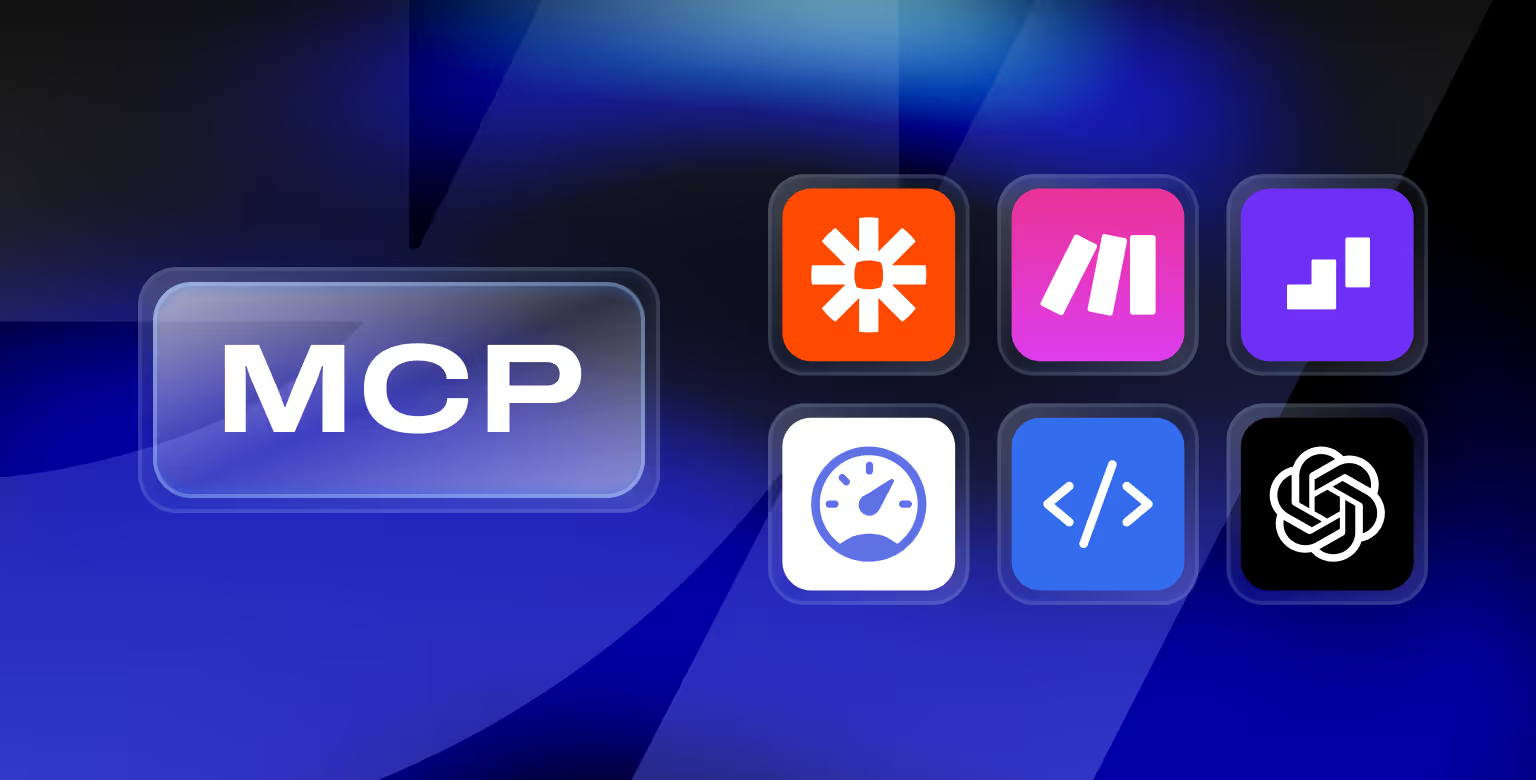
When to Consider Expert Help with MCP
While Webflow MCP opens new possibilities for automation, some scenarios require experienced support to implement correctly and safely.
Strategic Planning
Agencies can identify the most impactful MCP use cases for your business. This ensures time and resources go toward tasks that provide measurable results.
Complex Implementations
Workflows like multi-step data migrations, database integrations, or custom AI prompts can quickly grow complicated. Professional developers can manage these processes with fewer risks.
Technical Setup and Maintenance
If your team lacks technical expertise in APIs or server configuration, an agency can handle installation, authorization, and updates. They can also set up logging and fallback mechanisms to protect your data.
Governance and Oversight
Experienced partners can create approval processes, define who has access to AI-driven operations, and establish guardrails that prevent accidental large-scale edits.
Team Training
Beyond setup, experts can provide training for marketing and product teams on how to use MCP safely. This enables non-developers to take advantage of AI workflows without relying on developers for every update.
Why Tilipman Digital
As a Webflow-focused agency, Tilipman Digital has early experience integrating MCP into client projects. Our team understands Webflow’s API, MCP’s capabilities, and the best practices to deploy AI safely. This makes us a reliable partner for businesses ready to explore MCP’s potential.
FAQ on Webflow’s Model Context Protocol
What does MCP stand for in Webflow?
MCP stands for Model Context Protocol. It provides AI agents with structured access to your Webflow project’s data and schema.
Is Webflow MCP free to use?
Yes. Webflow offers its official MCP server as an open-source tool. Costs may only apply if you use paid AI services in combination with it.
Do I need to be a developer to use MCP?
Not necessarily. While setup requires technical work, non-technical teams can run AI-driven workflows once MCP is connected.
Which AI tools work with MCP?
MCP is supported by AI-powered development tools such as Cursor IDE, Claude Desktop, and VS Code integrations.
Are there risks in using MCP?
The main risks are unintended large-scale edits or exceeding Webflow API rate limits. Running tests in staging and limiting scopes helps mitigate these risks.
Can MCP affect my live site?
Yes, but only in ways you authorize. MCP operations update your CMS and project content, just like manual edits. Testing and approval processes are recommended.
How does MCP differ from Webflow’s built-in AI features?
Native AI features in Webflow handle specific tasks. MCP provides broader access, enabling custom AI workflows and larger automation projects.