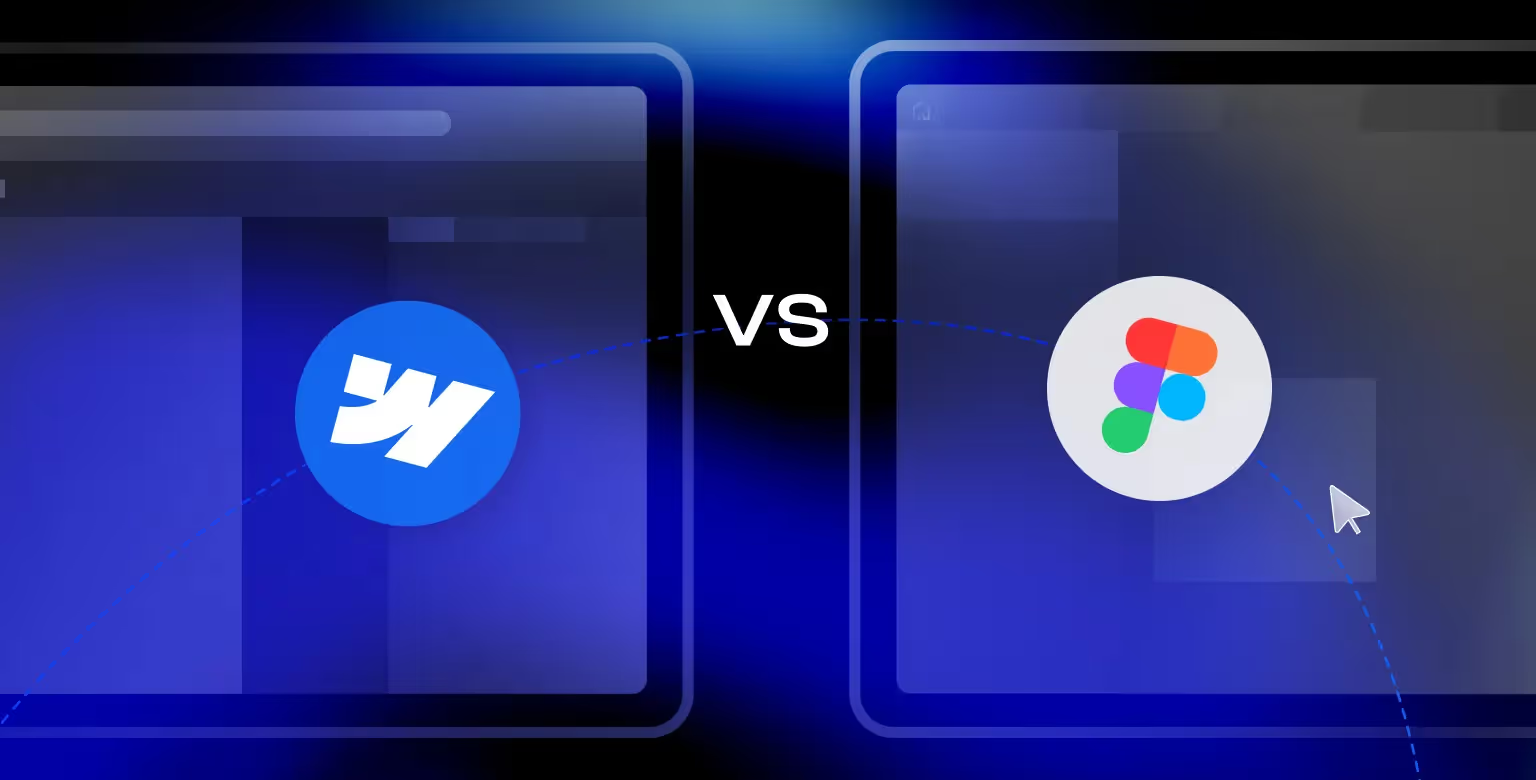Introduction
Website creation follows a structured process: design first, development second. Two key tools in this workflow are Figma and Webflow, each serving a distinct purpose.
Figma is a design and prototyping tool used for wireframing, UI/UX design, and collaboration. It allows teams to create and refine web interfaces before moving into development. Webflow is a visual web development platform that transforms static designs into functional websites without requiring extensive coding.
Comparing Webflow vs Figma helps businesses, designers, and developers understand which tool to use at each stage. Figma is for design, ensuring the look and feel are right before development begins. Webflow is for development, turning those designs into functional, interactive websites.
Rather than choosing one over the other, the most efficient approach is to use Figma for design and Webflow for development, ensuring a smooth transition from concept to launch. For those looking for expert guidance in implementing this workflow, working with a Webflow Development Agency can help optimize the process and ensure high-quality results.
With that being said, this guide is here to help you understand their key differences, use cases, and best practices for integrating both tools.
Figma vs Webflow: Where They Fit in the Workflow
Even with the differences in the use case of these tools, you may still be unsure about why you shouldn’t just use one tool for everything. To clear things up, let’s analyze each of the tools and compare them side by side.
What is Figma?
Figma is a cloud-based design tool built for UI/UX design and prototyping. What makes it especially powerful is how easy it is to experiment with ideas, make adjustments, and explore different directions — all before any development begins. It's like sketching a blueprint before constructing a house: you can test, tweak, and refine everything with zero cost of rework. This flexibility helps teams avoid inefficient changes later in development and ensures the final product is well thought out.
Once development begins, changes become more time-consuming and disruptive — even small tweaks might require updating code, retesting, or refactoring components. That’s why Figma plays such a crucial role early in the process: it allows teams to figure things out quickly, visually, and collaboratively, before any heavy lifting starts.
Key Features of Figma:
- Vector-Based Design – Create precise, scalable UI/UX elements.
- Real-Time Collaboration – Multiple users can edit files simultaneously.
- Prototyping – Convert static designs into interactive mockups.
- Plugins & Integrations – Extend functionality with custom plugins.
- Design Systems – Maintain consistency with reusable components.
- Auto Layout – Design responsive elements that adapt dynamically.
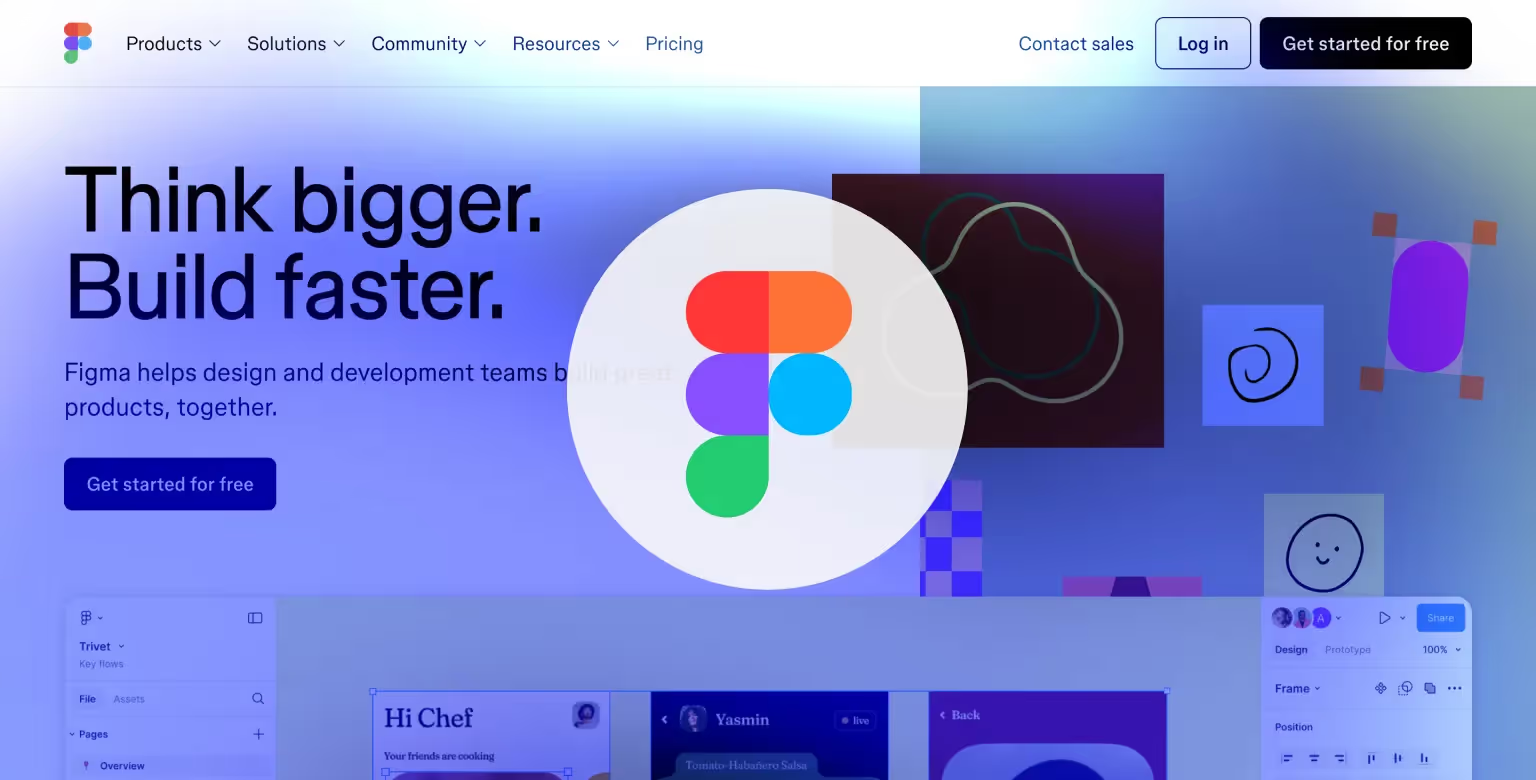
Pros and Cons of Figma
Pros:
- Easy to learn — Relatively flat learning curve
- Cloud-based – Accessible anywhere without installations.
- Collaboration-friendly – Live updates and comments improve workflow.
- Powerful design tools – Ideal for UI/UX workflows.
- Plugin support – Automate tasks and enhance designs.
- Cross-platform – Works on Windows, macOS, and Linux.
Cons:
- Not a development tool – Cannot generate live websites.
- Performance limitations – Large files may slow down.
- Requires an internet connection – Limited offline functionality.
Figma is best suited for designers and product teams needing a collaborative UI/UX tool. It shines brightest when used for wireframing, prototyping, and maintaining design consistency across projects.
What is Webflow?
Webflow is a visual web development platform that enables designers to build and launch fully responsive websites without writing extensive code.
Key Features of Webflow:
- Visual Development – Drag-and-drop builder translates designs into clean HTML and CSS.
- CMS (Content Management System) – Supports dynamic content, such as portfolios, or blogs like this one. We have written a separate article exploring Webflow CMS.
- Interactions & Animations – Built-in tools for making elements move.
- Hosting & Deployment – Secure, fast hosting with one-click publishing.
- SEO & Performance Tools – Optimized code and built-in SEO settings. We have written a guide that covers everything from SEO features to common Webflow SEO misconceptions.
- E-commerce Capabilities – Native store-building functionality. Interested in learning how it works? Read our guide on building eCommerce stores in Webflow.
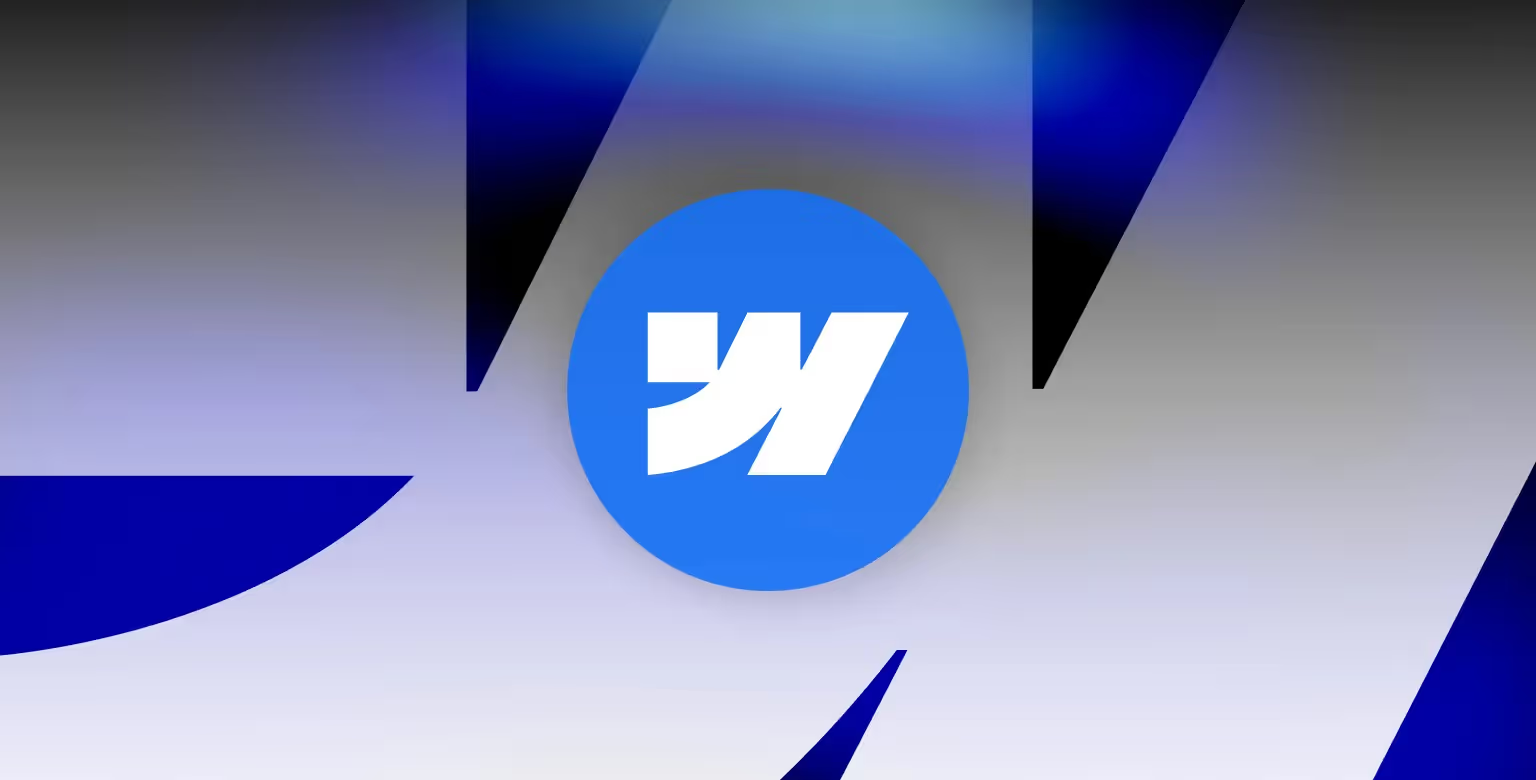
Pros and Cons of Webflow
Pros:
- Customizable without coding – Designers control layouts and interactions.
- All-in-one platform – Combines CMS, hosting, and animations.
- Scalable – Suitable for startups and enterprise websites.
- SEO-friendly – Built-in optimization tools.
- Supports complex interactions – Advanced animation features.
Cons:
- Learning curve – Requires knowledge of HTML, CSS, and Webflow’s interface.
- Limited code exportability – Not ideal for external development.
- Performance limitations – Large files will slow down the site’s performance and the builder experience.
- Pricing – More expensive than basic website builders.
Webflow is best for businesses, agencies, and designers who need custom, high-performance websites with full control over interactions and layout. It is particularly useful for B2B brands, startups, and e-commerce sites requiring dynamic, conversion-optimized experiences. You can learn more about the platform by reading our article “What is Webflow.”
Webflow vs Figma: Ease of Use
Both Figma and Webflow are tools used for different things, and while they overlap in certain places, one has a clear barrier to entry when talking about usage simplicity.
Figma Ease of Use
Figma has a low learning curve, with an intuitive interface that allows designers to create wireframes and prototypes without technical knowledge. It runs entirely in the browser, removing the need for installation and system compatibility concerns. The interface is straightforward, featuring drag-and-drop functionality, reusable components, and collaborative tools that make it accessible to beginners and experienced designers alike.
Webflow Ease of Use
Unlike Figma, Webflow requires basic knowledge of HTML, CSS, and Webflow’s unique class-based structure. Its visual editor is intuitive, however, the users must understand how styles, layouts, and interactions work within a responsive framework. While Figma is purely a design tool, Webflow blends design with development, making it more powerful but also more complex to learn.
Verdict: Which is Easier to Use, Figma or Webflow?
While Webflow demands more investment in learning, it also gives its users greater control over the final website. With that being said, beginners can immediately start designing in Figma, while Webflow users must grasp front-end concepts before effectively building a fully functional website.
Webflow’s depth is beneficial for users seeking to create live sites without writing code, but it can be overwhelming for non-technical users.
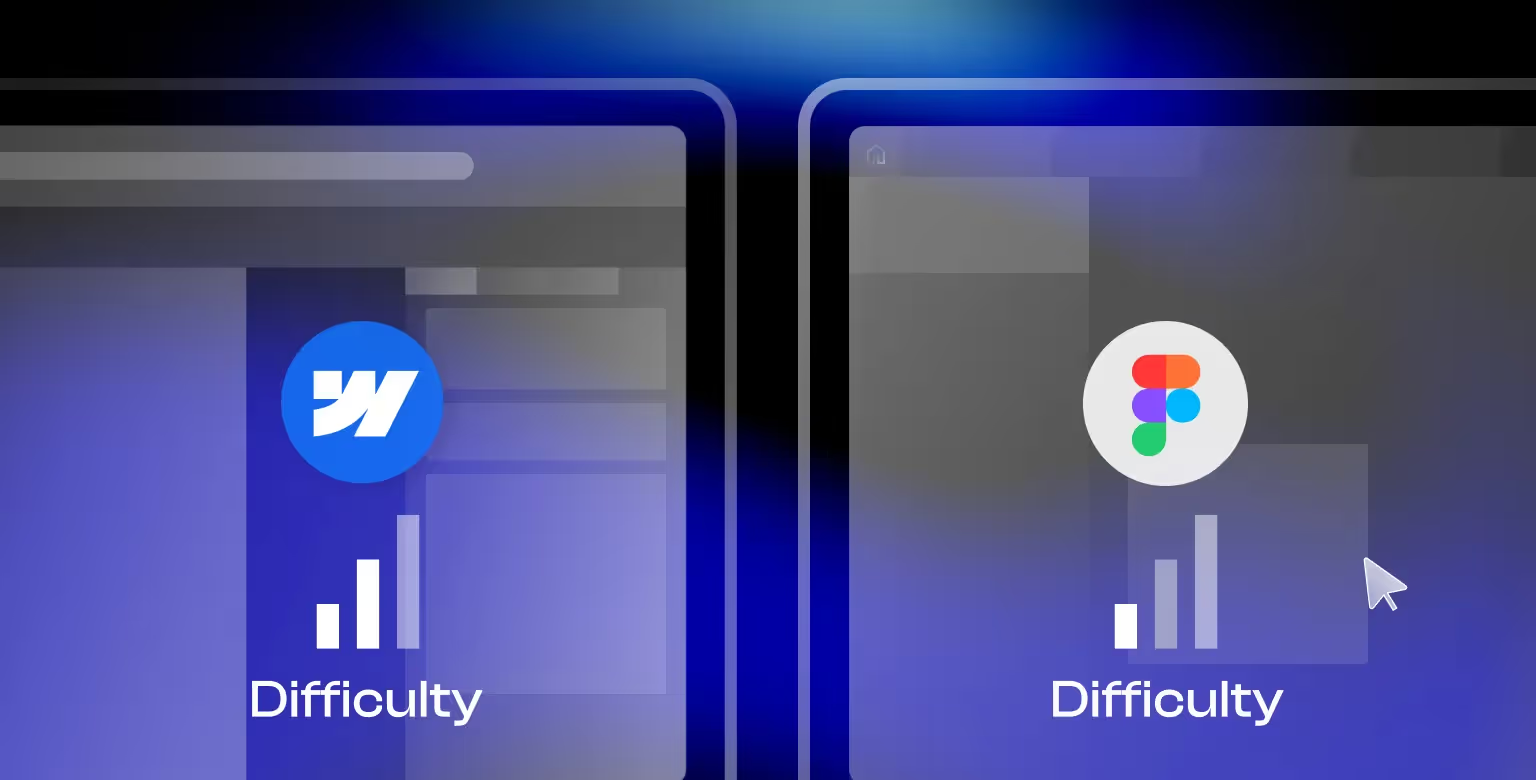
Webflow vs Figma: Design and Prototyping Features
It would be silly to compare functionalities of tools that serve different purposes. To make the fight fair, we will compare only design and prototyping functionalities of both platforms, essentially comparing apples to apples instead of apples to oranges.
Figma’s Design and Prototyping Capabilities
Figma is built for design, offering vector editing, reusable components, and interactive prototyping. It enables designers to create detailed UI layouts and user experiences before moving to development. With features like Auto Layout and a component-based system, it ensures consistency across projects. Figma’s new Grid feature from Config 2025 further enhances this by letting designers define responsive grid structures directly in Figma.
Figma also allows for high-fidelity prototypes, mimicking real interactions without coding. It supports transitions, overlays, and conditional logic, making it a preferred choice for designers. With that being said, the feature does not translate into development-ready assets.
Webflow’s Design and Prototyping Capabilities
Webflow, while not a design tool, provides design freedom with development capabilities. It allows designers to create pixel-perfect layouts, style HTML elements, and implement both CSS and JavaScript based animations natively. Unlike Figma, Webflow’s design environment is inherently tied to functional website structures, meaning designs are built with responsiveness and live deployment in mind.
Verdict: Does Figma or Webflow have Better Design and Prototyping Functions?
Figma is best for conceptual and iterative design. Webflow is used for executing on the designs, bridging the gap between design and front-end development. One isn’t better than the other as you cannot launch the designs without front-end.
With that being said, if we’re talking purely about design, Figma is better. If we look at a broader picture, there is no winner. Using them together ensures an optimal workflow, where Figma is used for design ideation and Webflow for bringing those ideas to life with interactive, functional elements.
Webflow vs Figma: Development Capabilities
The answer seems clear when comparing the development capabilities of a design tool with a development tool, however let’s analyze deeper and find out if that is actually the case.
Figma’s Development Capabilities
Figma does not generate ready-to-use, functional code. The designs created in Figma need to be translated into code or imported into a development tool. With that being said, Figma has a native developer mode, helping them export code from their design frames. Developers often use the feature to extract styles and assets. Still, the platform itself lacks direct development functionality.
Webflow’s Development Capabilities
Webflow translates designs into working websites, allowing users to visually build pages while Webflow generates clean HTML, CSS, and JavaScript in the background. It includes built-in CSS-based styling, animations, and a powerful CMS for dynamic content. Unlike Figma, Webflow can produce production-ready sites without requiring developers to write code.
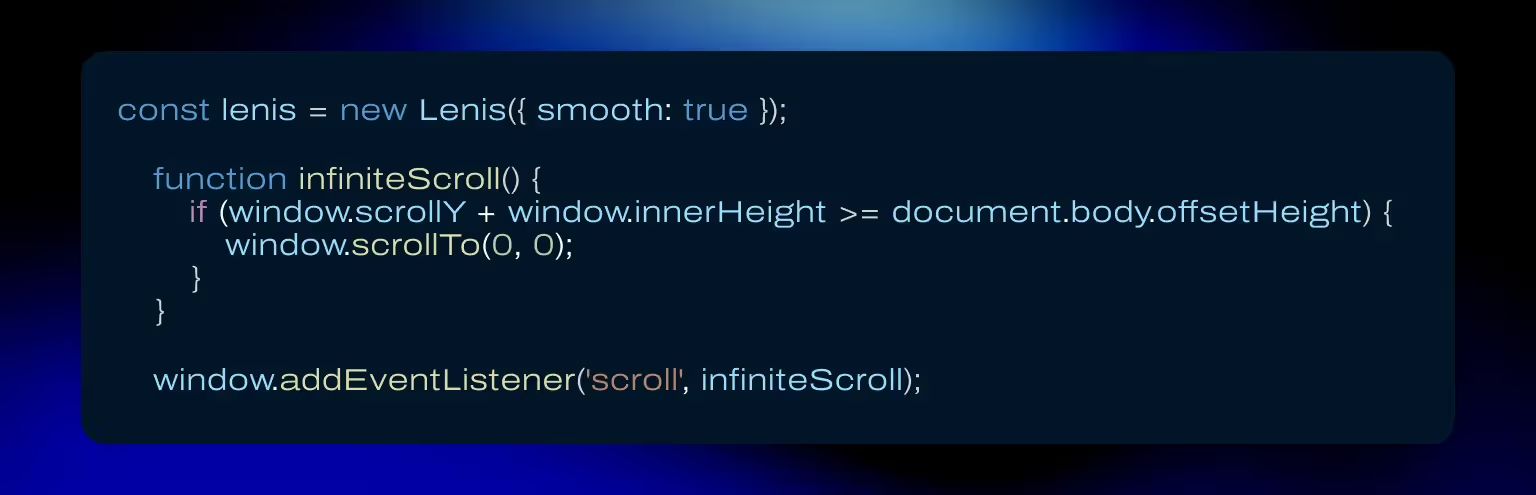
Webflow also supports custom code injection, enabling advanced users to extend functionality with JavaScript, custom HTML, and API integrations.
Verdict: Does Figma or Webflow have Better Design and Prototyping Functions?
Both platforms allow you to collaborate with teammates, but they offer different approaches to teamwork and project management.
Figma’s Collaboration Features
Figma is built for real-time collaboration. Multiple users can edit files simultaneously, leave comments, and track version history. This makes it ideal for remote teams, helping teams get feedback provided and accounted for instantly and efficiently.
Team libraries allow for design consistency across multiple projects, and version control prevents accidental changes from disrupting workflow.
Webflow’s Collaboration Features
Webflow, in contrast, has a more structured collaboration approach. While multiple team members can work on a project, changes are not updated in real time. Webflow requires individual logins for editing, and collaboration is limited to role-based permissions.
The Editor role allows content managers to update text and images without interfering with the site’s design, making Webflow better suited for structured team contributions rather than freeform collaboration.
For enterprise users, Webflow offers branching features, allowing teams to create multiple versions of a project and merge updates systematically. This is particularly useful for larger teams working on complex sites on tight deadlines. It helps developers and designers to experiment with changes without affecting the live project. However, this feature is exclusive to Webflow’s enterprise plans and does not offer the same real-time collaboration experience as Figma.
Verdict: Which Platform is Better for Team Collaboration?
For iterative design work and real-time feedback, Figma is the clear winner. Its version control, team libraries, and live collaboration features make it the best tool for design teams. Webflow, on the other hand, is better suited for structured contributions, where developers handle the site’s development and content managers make updates within predefined roles.
Comparing Pricing Plans
Figma and Webflow charge for different services. Figma’s pricing is based on design collaboration, where users pay for additional prototyping, team libraries, and workflow features.
Webflow’s pricing is based on website development experience and deployment. The costs associated with Webflow increase depending on the features, seats, bandwidth limits, CMS usage, and e-commerce capabilities. Webflow’s pricing can be confusing, which is why we have written a separate article on the topic.
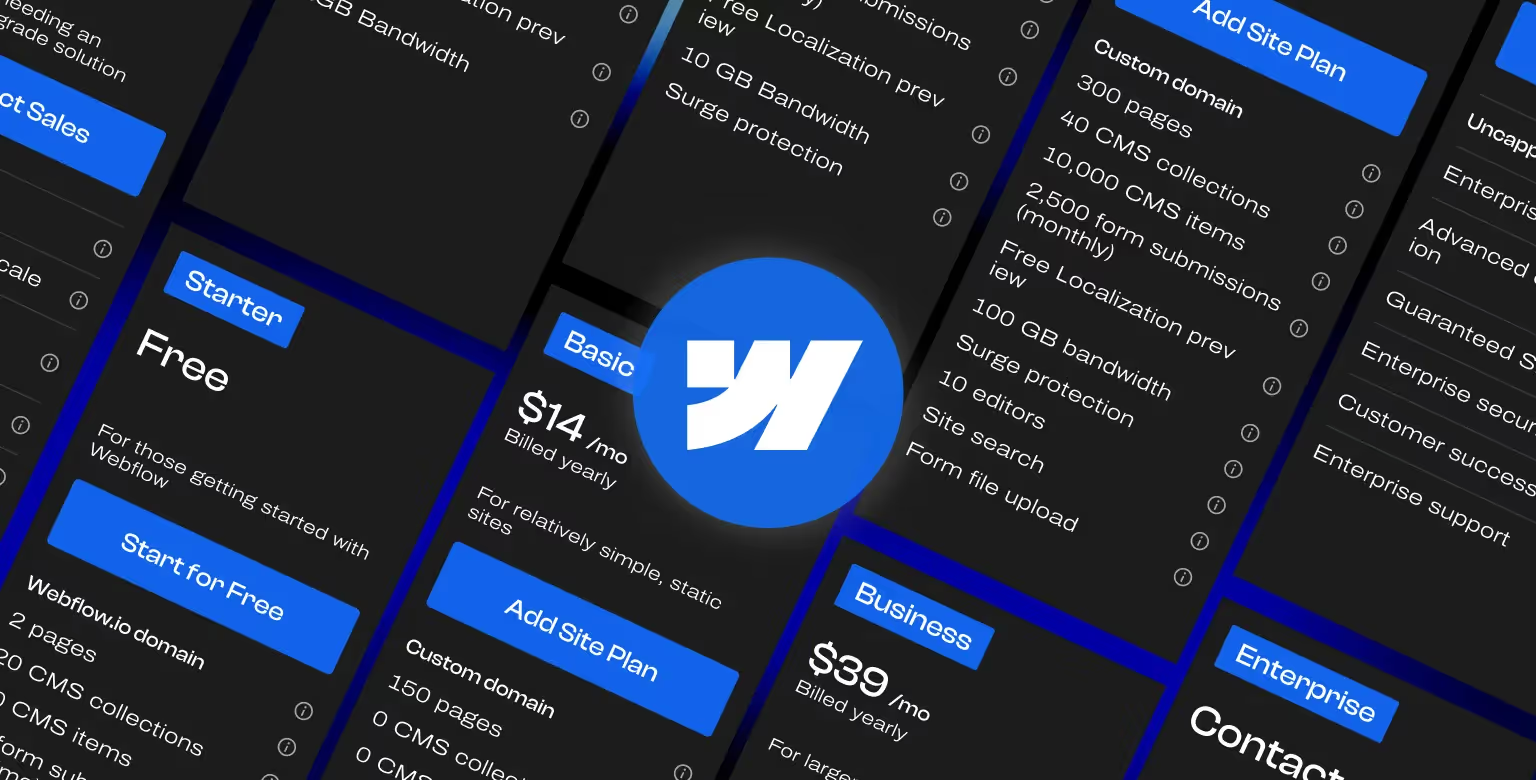
Verdict: Should You Pay for Webflow or Figma?
If you’re a designer that needs design tools, pick Figma.
Webflow on the other hand is the tool of choice for businesses looking for an all-in-one solution to build and host live websites.
When to Use Webflow vs Figma?
When to Use Figma
Figma is best for the early stages of web design, where wireframing, UI/UX design, and prototyping take place. It allows designers to create layouts, test interactions, and receive feedback before moving into development. Its collaborative environment makes it ideal for teams working remotely or across multiple disciplines.
Figma is ideal for:
- Wireframing and UI/UX design – Designing user interfaces and layouts before development.
- Prototyping – Creating interactive prototypes to test user flows and behaviors.
- Design system management – Ensuring consistency across projects with reusable components.
- Collaboration and feedback – Allowing teams and stakeholders to work together in real time.
When to Use Webflow
Webflow is best for the development phase, where designs are converted into fully functional websites. Unlike Figma, Webflow allows users to build, launch, and manage websites without relying on developers. It is a visual-first development platform that enables precise control over layout, interactions, and animations.
Webflow is ideal for:
- Building fully responsive websites – Translating designs into working sites without code.
- CMS-driven projects – Managing and structuring dynamic content for blogs, e-commerce, and more.
- Animation and interaction design – Implementing motion effects directly within the platform.
- Hosting and site management – Handling website hosting, security, and SEO optimization.
Still unsure about the difference between design and development? Read our web design vs web development guide.
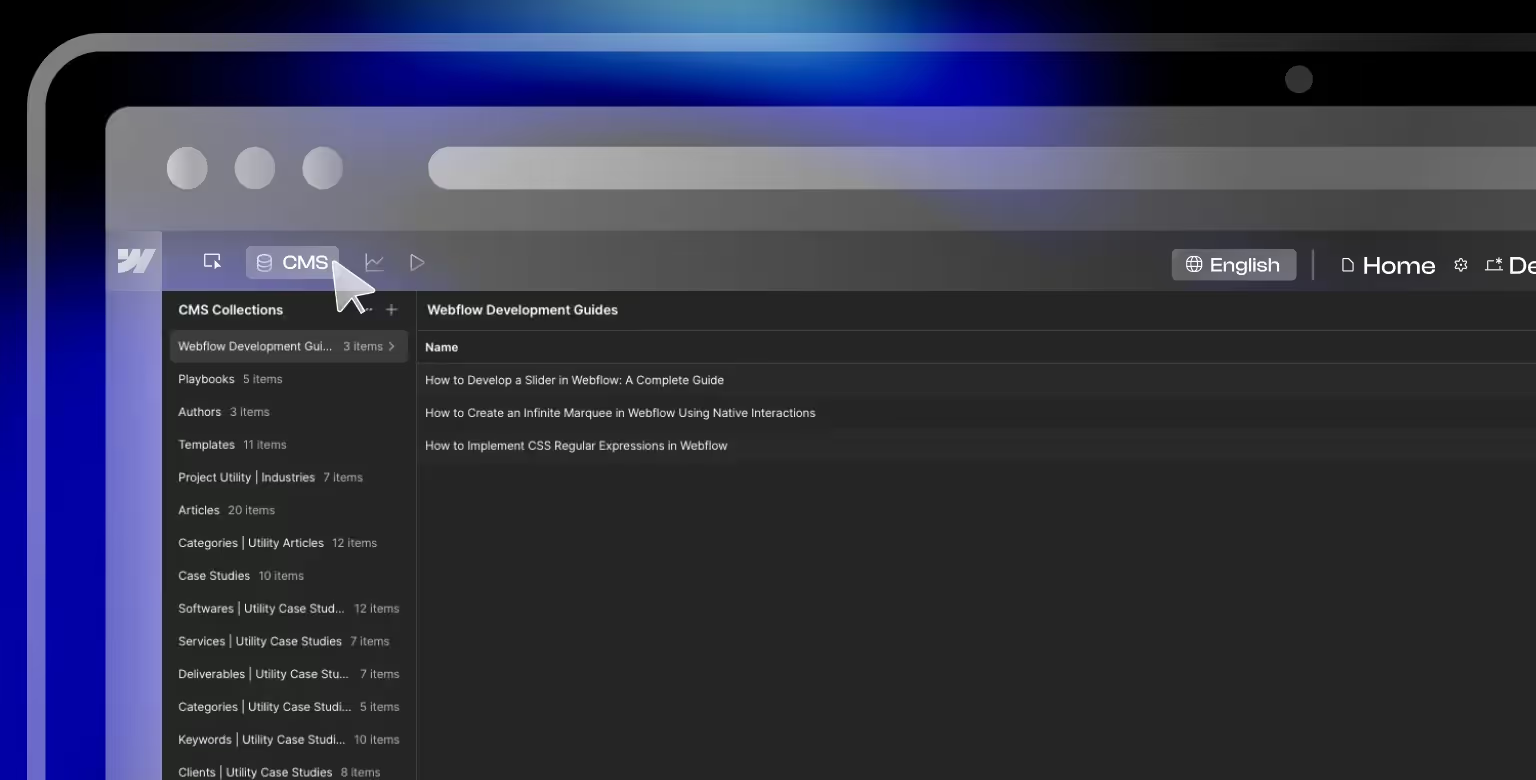
How Figma and Webflow Work Together
For an efficient and scalable workflow, Figma and Webflow are best used together, Figma for designing and prototyping, Webflow for building and publishing. This combo allows teams to move from concept to launch with fewer delays and less friction. We have written a seperate article on how Web Design Impacts Marketing, but essentially, speeding up the launch means you can market your products and / or services faster.
Suggested Workflow:
- Design in Figma
- Create wireframes, layouts, and prototypes.
- Use Auto Layout, reusable components, and consistent styles.
- Collaborate and Refine
- Share designs for feedback and iteration.
- Finalize design assets, spacing, and structure.
- Transfer to Webflow
- You can use the Figma to Webflow plugin to copy elements directly into Webflow.
- Manually rebuild complex layouts or interactions where needed.
- Develop and Launch in Webflow
- Recreate designs with precision.
- Add animations, responsive behavior, and CMS content.
- Publish the site when ready.
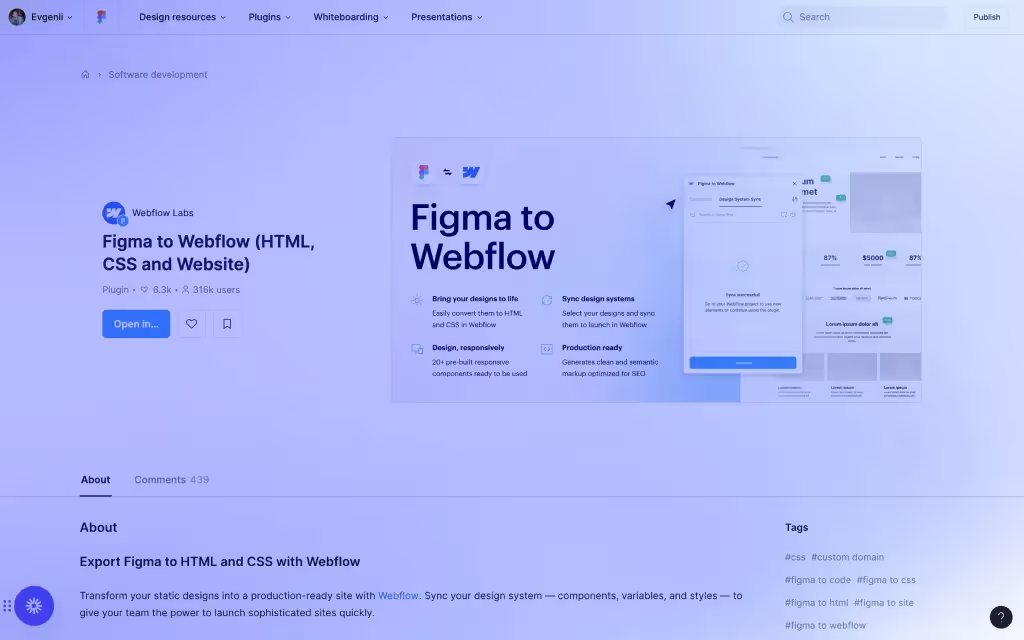
Best Practices:
- Use Auto Layout in Figma for scalable and maintainable designs.
- Set up a design system in Figma (components, typography, colors) that mirrors what you’ll implement in Webflow.
- Use Figma’s grid system to match Webflow’s responsive layout and alignment tools.
- Keep typography and color styles consistent between tools to ensure design fidelity.
How to Transfer Designs from Figma to Webflow Efficiently
Figma does not directly integrate with Webflow, so designs must be manually recreated. To ensure efficiency:
- Export and Optimize assets – Download SVGs, JPGs and PNGs from Figma, ensuring they are optimized for Webflow. Convert JPGs and PNGs to WebP in Webflow to ensure they have optimal sizes.
- Recreate layouts in Webflow – Use Webflow’s flexbox and grid systems to match Figma’s designs.
- Apply typography and colors – Manually set fonts, spacing, and colors to match the Figma file.
- Add interactions and animations – Use Webflow’s built-in motion tools to recreate hover effects, transitions, and microinteractions designed in Figma.
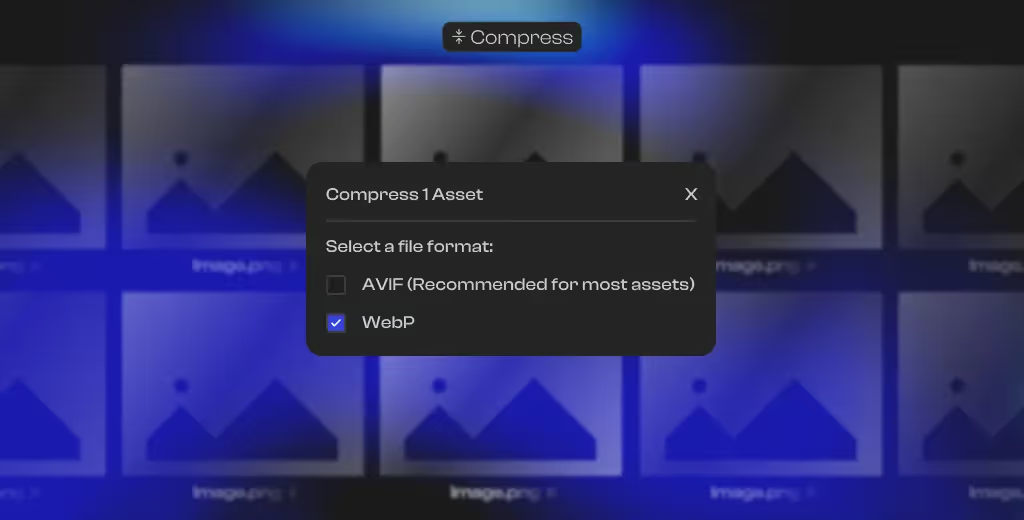
Common Challenges and Solutions
One of the main issues in the process occurs when the design rules and styles aren't properly set in Figma. This easy to miss thing can cause serious problems in the development process, the ultimate outcome of which would be missed timelines for the project.
Challenge: Differences in spacing and alignment when transferring designs.
Solution: Use Figma’s Auto Layout and an 8-point grid to align with Webflow’s box model.
Challenge: Interactive elements not transferring from Figma.
Solution: Rebuild interactions in Webflow using the Interactions panel.
Challenge: Fonts appearing differently in Webflow.
Solution: Use Google Fonts or upload custom fonts to Webflow. Double check the letter spacing and line height to match Figma’s styles.
By following these best practices, teams can efficiently transition from design in Figma to development in Webflow, ensuring design consistency and a seamless website-building experience.
Case Study: Real-World Example of Using Webflow and Figma Together
One of our recent case studies featured HashLedger, a Web3 accounting startup, in need of a professional website to establish trust and credibility in a competitive industry. With no prior digital presence, the challenge was to create a visually appealing, informative, and conversion-optimized website from scratch.
How Figma and Webflow Were Used
- Figma for Design & Prototyping
- The team used Figma to create a modern, finance-focused visual identity that balanced traditional accounting aesthetics with Web3 innovation.
- Wireframes and high-fidelity UI mockups were designed in Figma to ensure a seamless user experience.
- Interactive prototypes helped stakeholders visualize the final design and provide feedback before development.
- Webflow for Development
- Once the design was finalized, assets were exported from Figma and manually recreated in Webflow.
- The team leveraged Webflow’s CMS to structure HashLedger’s service pages dynamically, ensuring future scalability.
- Custom animations were implemented to enhance the user experience while maintaining a professional feel.
- SEO best practices were applied within Webflow, optimizing page structure and performance.
Key Benefits of the Figma-Webflow Workflow
- Efficiency: Design iterations in Figma allowed rapid prototyping and refinement before Webflow development began.
- Faster Iteration: Feedback cycles were significantly shortened by leveraging Figma’s real-time collaboration features.
- Better Collaboration: The structured design-to-development process ensured a smooth transition, reducing inconsistencies between design and implementation.
- Scalability: The CMS-driven structure in Webflow allows HashLedger to update content without breaking the design.
The result was a high-performing, visually compelling website that positioned HashLedger as a credible leader in Web3 accounting. The seamless integration of Figma for design and Webflow for development ensured a smooth workflow, transforming an abstract vision into a functional, user-friendly website that now serves as HashLedger’s digital foundation.
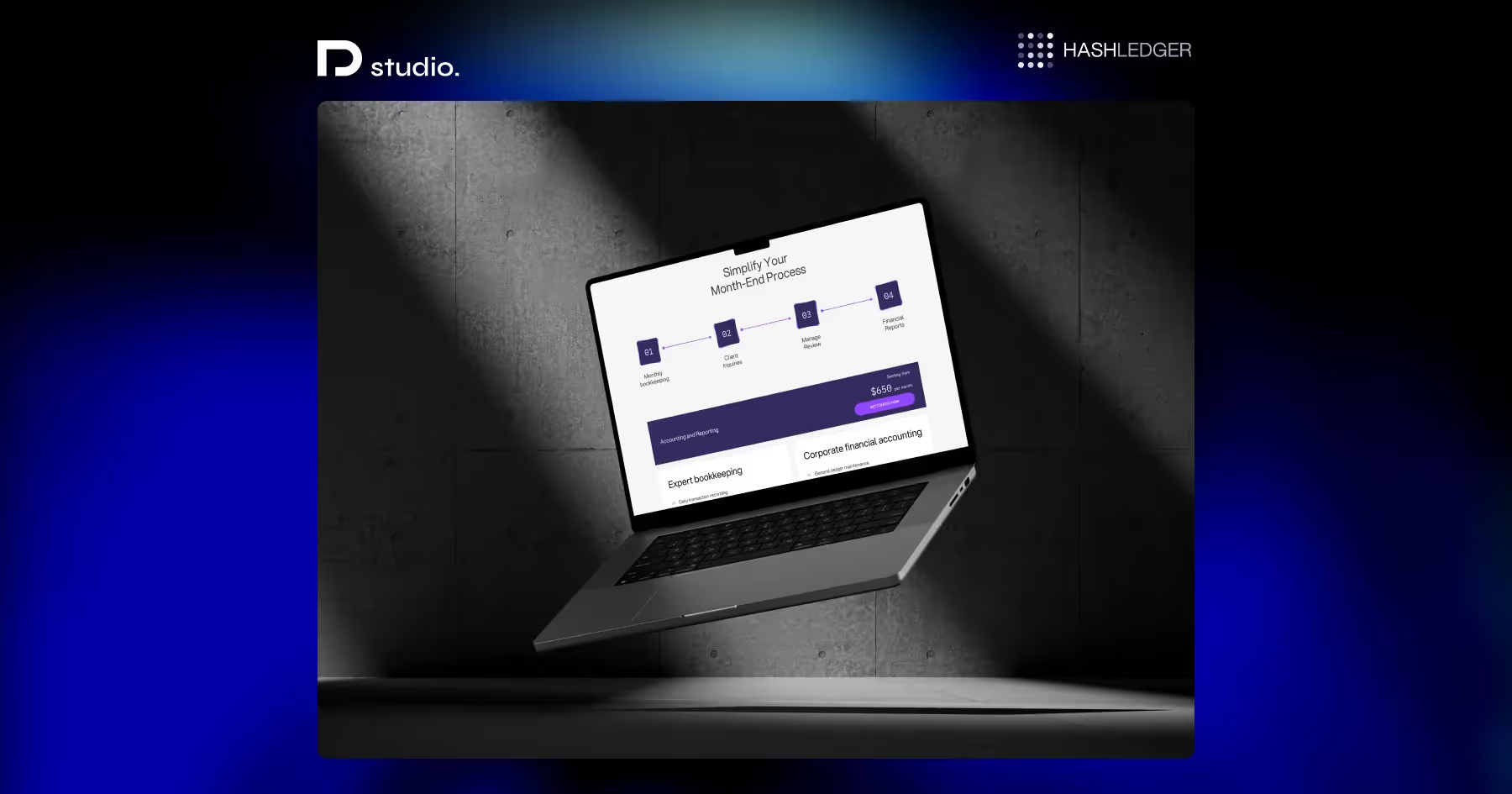
Conclusion: Use Both Tools
Unlike other competitors to Webflow, such as WordPress, Framer, or Squarespace, Figma isn’t an actual competitor. Ultimately, Figma is best for designing, Webflow is best for building, and together, they provide an end-to-end solution for modern web projects. For example if you want to compare Webflow with a designer-focused tool, check out our Webflow vs Semplice article to see how these platforms differ.
Figma and Webflow serve distinct but complementary roles in web design and development. Figma is best at UI/UX design, prototyping, and collaboration, making it ideal for the early stages of a web project. Webflow, on the other hand, is built for development, allowing users to create, animate, and deploy websites with ease.
For teams such as ours that seek to optimize their workflows, using both tools together is the best approach. Designers can craft detailed prototypes in Figma, while developers or no-code specialists can bring those designs to life in Webflow.
This integration helps teammates collaborate, boost design consistency, and speed up project timelines. As a B2B Web Design Agency, we leverage this workflow to deliver high-performance websites that align with our clients’ goals, ensuring seamless execution from design to development.
Frequently Asked Questions (FAQ)
Is Webflow better than Figma?
Webflow and Figma serve different purposes. Figma is best for design and prototyping, while Webflow is used for building live websites. They complement each other rather than compete.
Can I use Figma and Webflow together?
Yes, and it’s often the best approach. Figma is used to design UI layouts and prototypes, while Webflow is used to bring those designs to life as fully functional websites.
Do I need to know coding to use Webflow if I've designed in Figma?
No, Webflow allows you to visually build websites without coding. However, understanding HTML and CSS can help refine your designs and troubleshoot issues.
Which is easier to learn, Figma or Webflow?
Figma has a lower learning curve and is easier for designers to pick up quickly. Webflow, while intuitive, requires some knowledge of web structure to fully leverage its power.
Can I create responsive designs in both Figma and Webflow?
Yes. Figma allows responsive design through Auto Layout and constraints, while Webflow provides breakpoints and fluid layouts to fine-tune responsiveness.
Is it possible to import Figma designs directly into Webflow?
Yes, using the Figma to Webflow plugin. This tool converts Figma designs into Webflow elements, reducing manual work. However, some adjustments will still be needed, especially for interactions and CMS-based content.
How can I optimize my Figma designs for Webflow?
- Use clear naming conventions in Figma to match Webflow classes.
- Organize frames and use Auto Layout for cleaner exports.
- Set up a UI kit consisting of the text styles, color styles, and common components such as links, buttons, CTAs, navigation, footers, etc. so they translate well into Webflow.
Which is more cost-effective for a small business, Figma or Webflow?
Figma is more affordable for design work, offering a free plan with collaboration features. Webflow is better for full website deployment, though costs increase with hosting and CMS needs.
Can Webflow replace Figma in my workflow?
No. Webflow has design capabilities, but it is not optimized for early-stage design and prototyping. Figma remains the best tool for conceptual design before Webflow development.