Looking at Webflow vs Dreamweaver in 2025 is like comparing a Tesla to a classic convertible. One is sleek, fast, and automated; the other gives you full control—but you'll need to know how to drive stick.
In this guide, we’ll explore:
- Which platform is easier to use (and why)
- Who each tool is best for
- What features you get (and don’t)
- And which option gives you the most bang for your buck
So whether you’re a designer tired of coding or a developer wary of visual builders, let’s figure out who wins in the modern web design arena.
Spoiler: One of these tools might just weave a better dream for modern web developers.
Key Features of Dreamweaver
Hands-on Coding Control
You have the freedom to tinker with the code of your site at a granular level. It’s like having the hood of the car open while the engine is running – great for those who know what they’re doing.
Visual Aids with WYSIWYG
Dreamweaver provides a split-screen view where you can see a live preview of the website as you code. It’s WYSIWYG (What You See Is What You Get) to an extent, but under the hood, you’re still writing the code.
Integration with Adobe Ecosystem
Being part of Adobe Creative Cloud, Dreamweaver plays nicely with other Adobe tools. For instance, you can import assets from Photoshop or Illustrator. It’s comfortable for those already in Adobe’s world.
Versatility for Developers
Dreamweaver supports a wide range of coding languages and offers advanced features like Git integration and FTP upload straight from the app. This means you can code, preview, and then push your site to an external server when ready – all within Dreamweaver.
The Catch: Dreamweaver's Code-Centric Nature
While Dreamweaver’s power lies in its deep control over code, that’s also what makes it intimidating to beginners. Its interface is packed with panels, tabs, and developer-focused tools that cater to those with a solid grounding in HTML, CSS, and JavaScript.
Adobe positions Dreamweaver as beginner-friendly, but let’s be honest: it truly shines in the hands of someone who knows their way around a codebase. If you find yourself sweating at the sight of "div tags" or mystified by JavaScript functions, Dreamweaver might feel more like flying a jet with zero training than designing a simple landing page.
Webflow: An Overview of the Modern No-Code Superstar
Webflow is the cool new kid in town that everyone’s talking about. Launched in 2013, Webflow is a no-code web design platform that lets you build websites visually in your browser.
Think of it as the love-child of a design tool and a CMS. Instead of manually typing code, you’re dragging and dropping elements on a canvas — and Webflow quietly generates clean HTML, CSS, and JavaScript in the background for you. We wrote a guide explaining how to use classes in Webflow to manage CSS.
In other words, Webflow focuses on a visual design-first experience that requires no coding skills to get started. Here are some notable characteristics of Webflow:
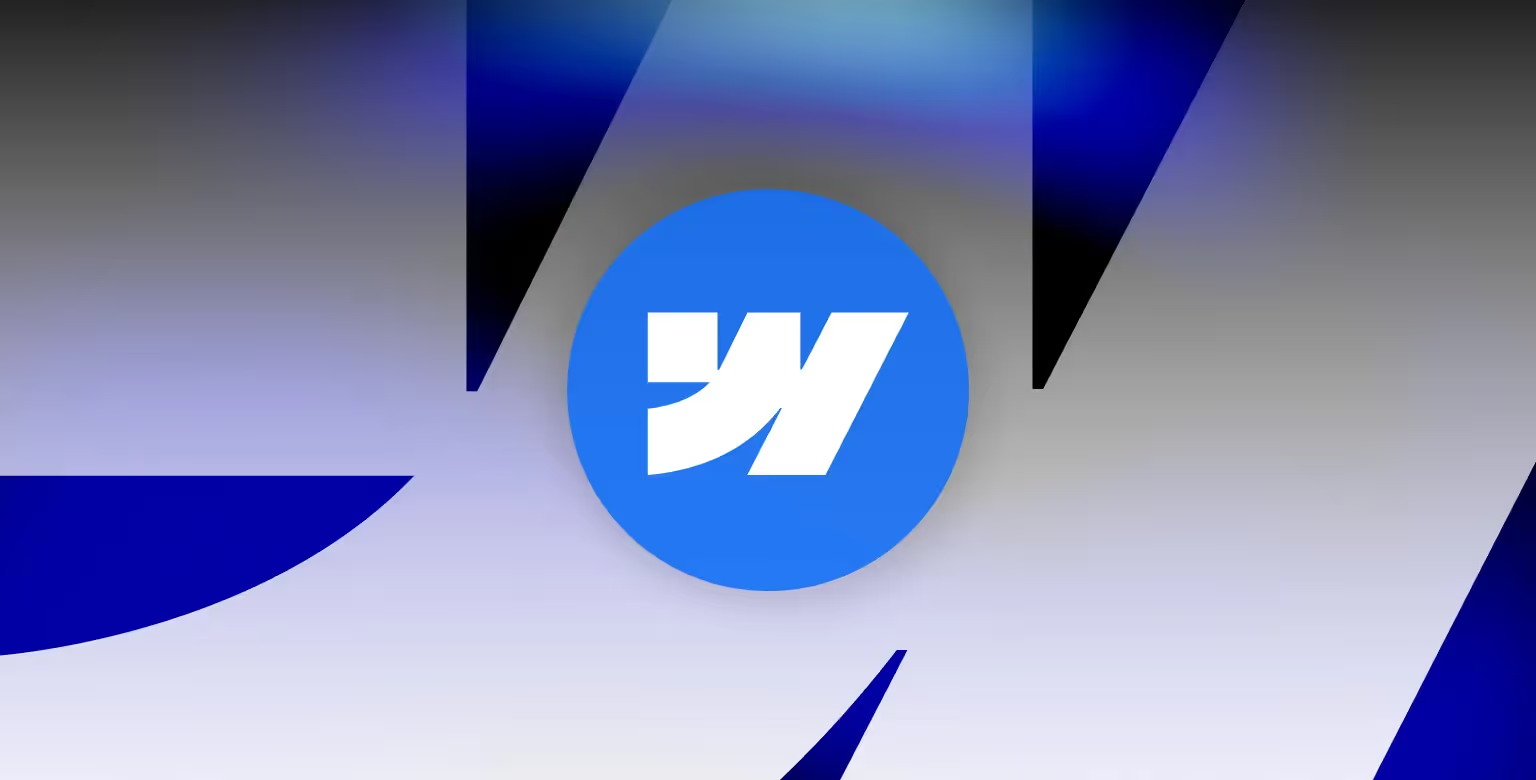
Drag-and-Drop Design
You can design complex, responsive layouts by simply placing elements where you want them. It’s like Photoshop or Figma, but it builds real websites. The intuitive interface allows designers to construct responsive websites in a purely visual way.
Automated Code Generation
Webflow writes the code for you. Every time you style something or move a block, it’s creating the necessary CSS and HTML under the hood. The result is clean code without you having to write it. This empowers people to create professional, custom sites without writing a line of code.
Built-in CMS and Features
Need a blog or dynamic content? Webflow’s CMS lets you create collections (like databases) for things such as blog posts, portfolios, etc. It also comes with built-in SEO tools, forms, and even e-commerce integration for setting up an online store. It’s a one-stop-shop for most website needs.
Webflow Hosting or Export
Webflow will host your site for you on their high-performance servers if you want (with just a click to publish). Or, if you prefer, you can export the code and host it elsewhere. This flexibility is great for different use cases.
Webflow’s approach is especially appealing to designers, marketers, and entrepreneurs who want to bring their ideas to life without getting bogged down by code.
That said, don’t mistake “no-code” for “no skill needed.” There is a learning curve – Webflow’s interface has a lot of power, which means lots of panels and settings to learn. But compared to Dreamweaver’s coding requirement, Webflow is generally more approachable for non-developers. It prioritizes design and ease of use, making it possible for someone with zero coding knowledge to build a site, given they invest a bit of time learning the tool.
(Plus, Webflow’s community and tutorial library – Webflow University – can turn a newbie into a competent Webflow user faster than you can say “cookie”.)
Dreamweaver vs Webflow: Key Differences at a Glance
Before we dive deeper into each aspect, let’s summarize the key differences between Dreamweaver vs Webflow right off the bat:
Design Approach and Interface
Webflow: Visual-First and Intuitive
Webflow offers a highly visual, intuitive interface centered around visual development. Inside its Designer mode, users can drag, drop, and style elements with pixel-perfect precision, while Webflow generates clean HTML, CSS, and JavaScript in the background.
For designers familiar with Figma or Photoshop, Webflow feels natural. Real-time device previews and breakpoint controls make responsive design seamless. Its visual development environment bridges the gap between design and front-end code without writing a single line manually. To learn the differences between Webflow and Figma, read our comparison article.
Ideal for: Marketers, designers, and entrepreneurs who want creative control without writing code.
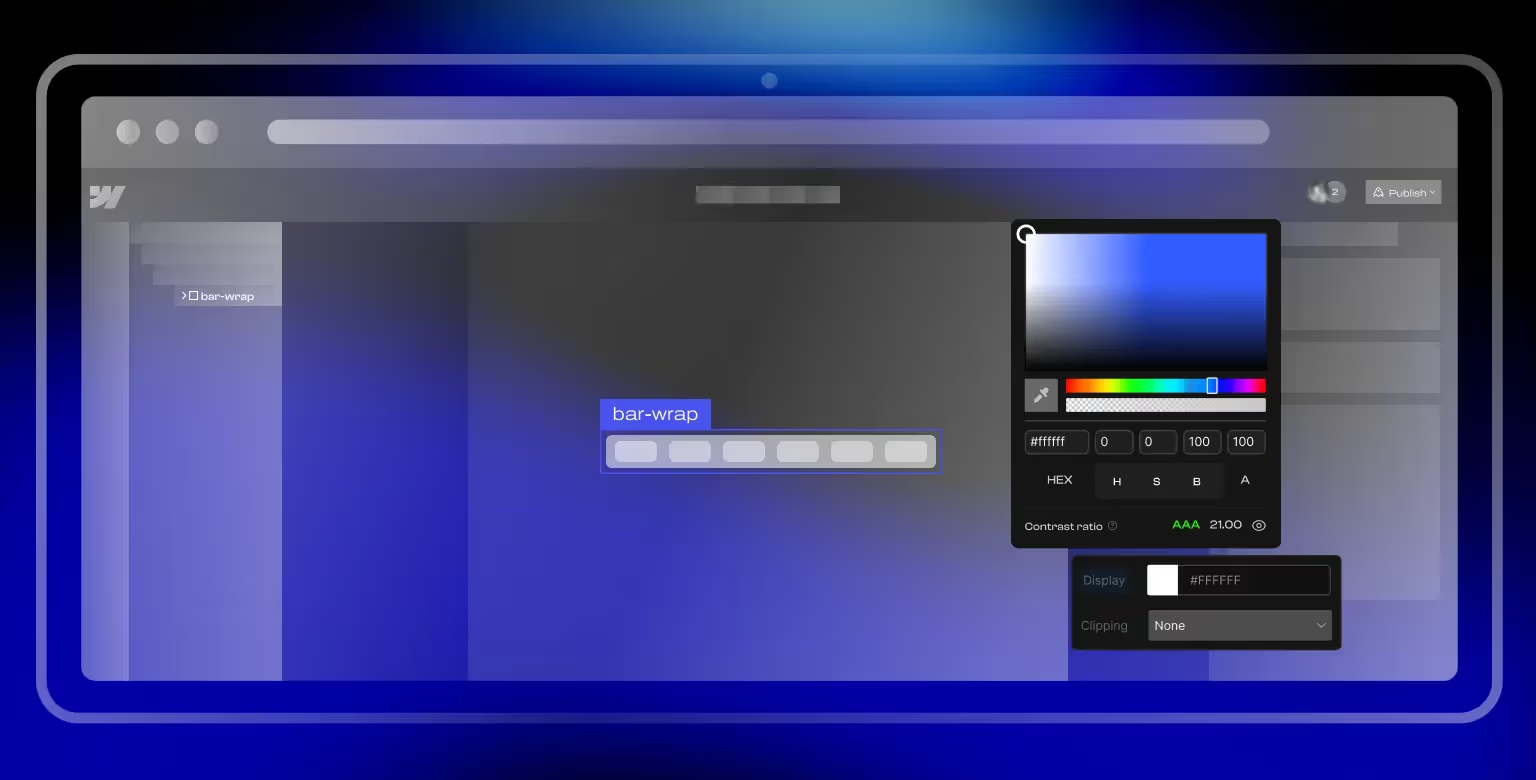
Dreamweaver: Code-Centric with Optional Visual Aid
Dreamweaver takes a more traditional, developer-focused approach. Its split-screen layout features a code editor alongside a visual preview, offering a WYSIWYG view for basic layout support.
However, its strength lies in the code. Users are expected to hand-write and manage HTML and CSS, with support features like syntax highlighting and autocomplete.
Best suited for: Developers who want hands-on control over structure, logic, and performance.
Ease of Use and Learning Curve
Webflow: Accessible with Guided Learning
Webflow is built with non-technical users in mind. Its user interface leans heavily on visual cues, contextual panels, and drag-and-drop capabilities that make it intuitive to grasp how elements behave on a web page.
While there's still a learning curve, it’s notably gentler than traditional coding tools. Users don’t need to understand the DOM or write custom CSS to build a responsive layout—Webflow’s interface abstracts much of that complexity. Thanks to Webflow University, a comprehensive and free learning resource, complete beginners can get up to speed with structured lessons, interactive tutorials, and real-world examples.
Most importantly, Webflow lets you experiment visually without fear. You can try, undo, and revise freely—helping users learn by doing in a risk-free sandbox. This empowers iteration, confidence, and faster mastery over time.
Besides being beginner friendly (to an extent), Webflow offers an extensive Template Marketplace where you can choose a site of your liking to start your build from. We wrote a guide teaching you how to use Webflow Templates if that's something you'd want to try.
✅ Verdict: Easier to Use
Dreamweaver: Powerful but Intimidating
Dreamweaver’s interface reflects its developer-first roots. It’s packed with coding panels, tag inspectors, file explorers, and advanced options. While there is a visual preview mode (WYSIWYG), it’s not robust enough to eliminate the need for coding.
For experienced developers, this level of control is welcome. You write and edit your own HTML, CSS, and JavaScript with features like syntax highlighting, code suggestions, and split views. However, for new users, the interface can feel cluttered and overwhelming from the start.
Although Adobe provides documentation and tutorials, Dreamweaver lacks the type of interactive, beginner-friendly onboarding that tools like Webflow offer. As a result, many beginners either give up early or turn to simpler no-code platforms to bring their ideas to life.
⚠️ Verdict: Harder to Use

Code vs No-Code Philosophy
Webflow: A Visual Front-End Framework with Low-Code Power
Webflow is often described as a "no-code" platform, but it's more accurately a visual development tool that acts as a low-code front-end framework. It visually translates your design decisions into clean, production-ready HTML, CSS, and JavaScript. This allows users to build sophisticated layouts and interactions without writing a line of code—yet still maintain high-quality output.
Beyond simple websites, Webflow can be used to prototype and develop complex web applications, thanks to its integration-friendly environment and extensibility. Advanced users can inject custom code, embed third-party tools, and even connect Webflow to APIs—bridging the gap between no-code convenience and developer-level customization.
In short, Webflow empowers users to scale from static pages to dynamic, scalable front-end systems—all within a visual interface.
✅ Verdict: Best for visual developers and teams who want to move fast with low-code flexibility.
Dreamweaver: Code-First, Designer-Second
Dreamweaver is built for developers who want full access and control over their codebase. You start with raw code and build upward, using its WYSIWYG interface more as a support feature than a primary mode of creation.
This approach encourages manual markup and styling, making Dreamweaver feel more like a traditional coding IDE with some visual preview options. It’s ideal for seasoned developers who are comfortable managing every aspect of their site's architecture and logic directly in code.
⚠️ Verdict: Best for experienced developers who prefer full manual control over all code output.
Hosting and Deployment Options
Webflow: Built-In Hosting and One-Click Publish
Webflow offers fully integrated hosting as part of its platform. Once your site is ready, you can deploy it with a single click to either a custom domain or a Webflow.io subdomain. Hosting includes performance-optimized infrastructure such as:
- Automatic SSL encryption
- Global content delivery network (CDN)
- Built-in version history and backups
Because everything is managed from within the Webflow interface, there’s no need to mess with FTP clients or external hosting services. We talk more about Webflow's hosting and deployment options in our article on Webflow's Security.
✅ Verdict: Easiest for publishing and maintaining modern websites without technical setup.

Dreamweaver: Manual Hosting and FTP Integration
Dreamweaver doesn’t include built-in hosting. After building a site, users must manually export their project and upload it to a hosting provider using FTP/SFTP credentials. While Dreamweaver supports these transfers directly within the app, this process involves:
- Choosing a separate hosting service
- Configuring server credentials
- Managing file versions and security manually
This extra flexibility is useful for developers with existing hosting environments, but it adds complexity for beginners.
⚠️ Verdict: More technical setup required; best for users already comfortable with server management.
Content Management System (CMS)
Webflow: Visual CMS for Dynamic Content
Webflow features a built-in CMS designed specifically for designers, marketers, and content editors. Users can create "Collections"—custom content types that behave like structured databases. These are ideal for dynamic content like blogs, case studies, job listings, or team bios.
Each Collection is tied to a dynamic page template, allowing editors to add new content without duplicating layouts or touching any code. Webflow’s Editor mode makes it easy for non-technical users to update content inline, ensuring teams can manage and scale their websites collaboratively and efficiently.
✅ Verdict: Ideal for teams managing dynamic content with minimal developer support.
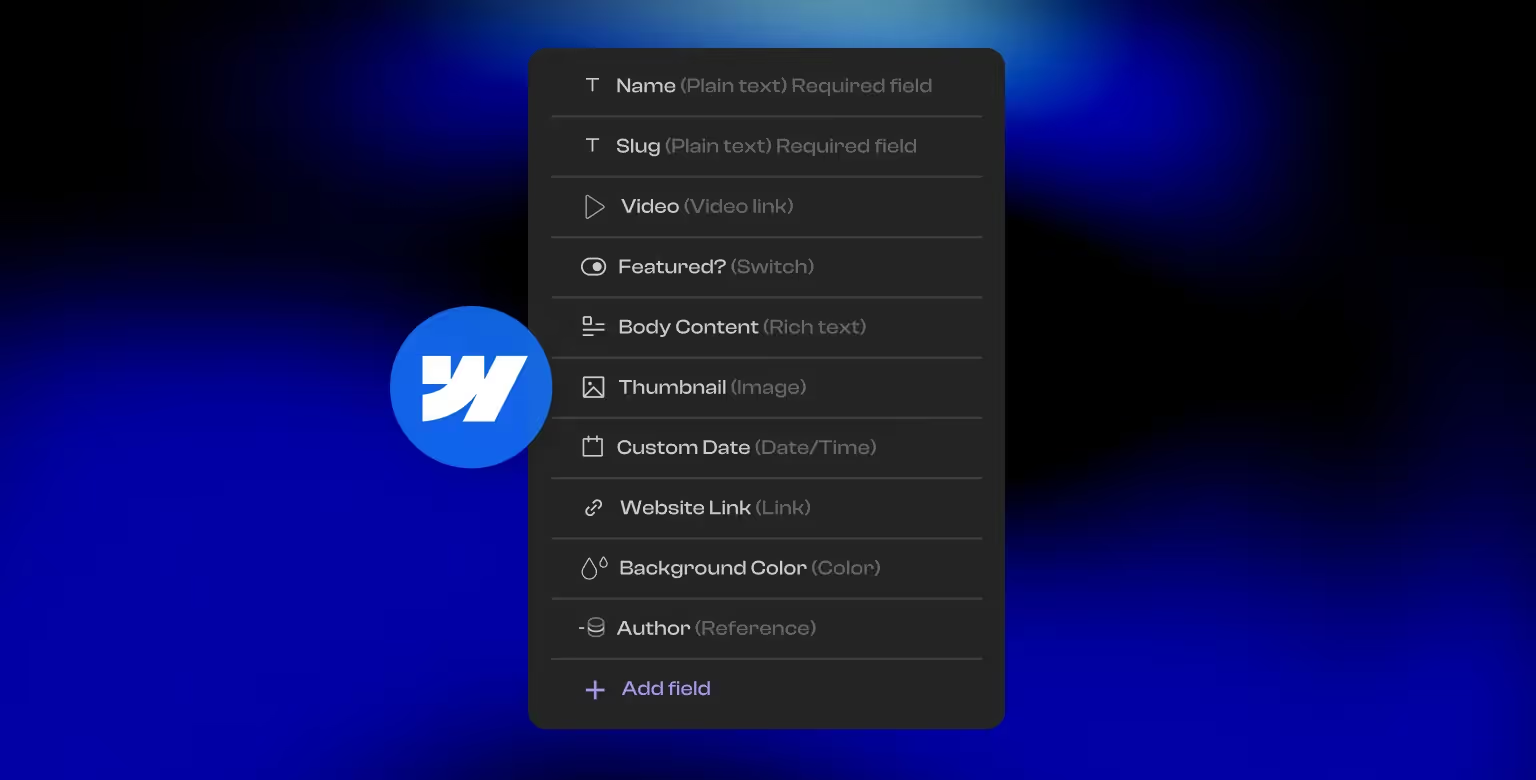
Dreamweaver: No Native CMS, Manual Integration Required
Dreamweaver does not include any built-in CMS functionality. As a static site builder, it relies on hardcoded HTML for every page. To implement dynamic content, users must manually integrate external CMS platforms like WordPress, Drupal, or Contentful—often requiring backend configuration, templating knowledge, and custom development work. We wrote articles on Webflow vs WordPress, how Webflow fares against Contentful, and Webflow vs Semplice to give you a better overview of how Webflow fares against the tools within the WordPress ecosystem.
While this provides more flexibility for seasoned developers, it adds layers of complexity for the average user and significantly slows down content updates for non-technical teams.
⚠️ Verdict: Powerful but complex—best for developers with CMS experience and custom integration needs.
E-commerce Functionality
Webflow: All-in-One E-commerce Toolkit
Webflow includes native e-commerce features that allow users to:
- Create product collections
- Customize product and checkout pages
- Manage orders directly in the Webflow interface
It supports both digital and physical products and integrates with payment processors like Stripe and PayPal. Designers can build fully custom storefronts visually, without relying on third-party themes or plugins. To learn how you can do that, read our guide on building an eCommerce shop in Webflow.
This makes Webflow ideal for small to medium-sized businesses looking to launch a branded online store with full creative control—all without writing code.
✅ Verdict: Best for streamlined, visual-first e-commerce experiences with no extra setup.
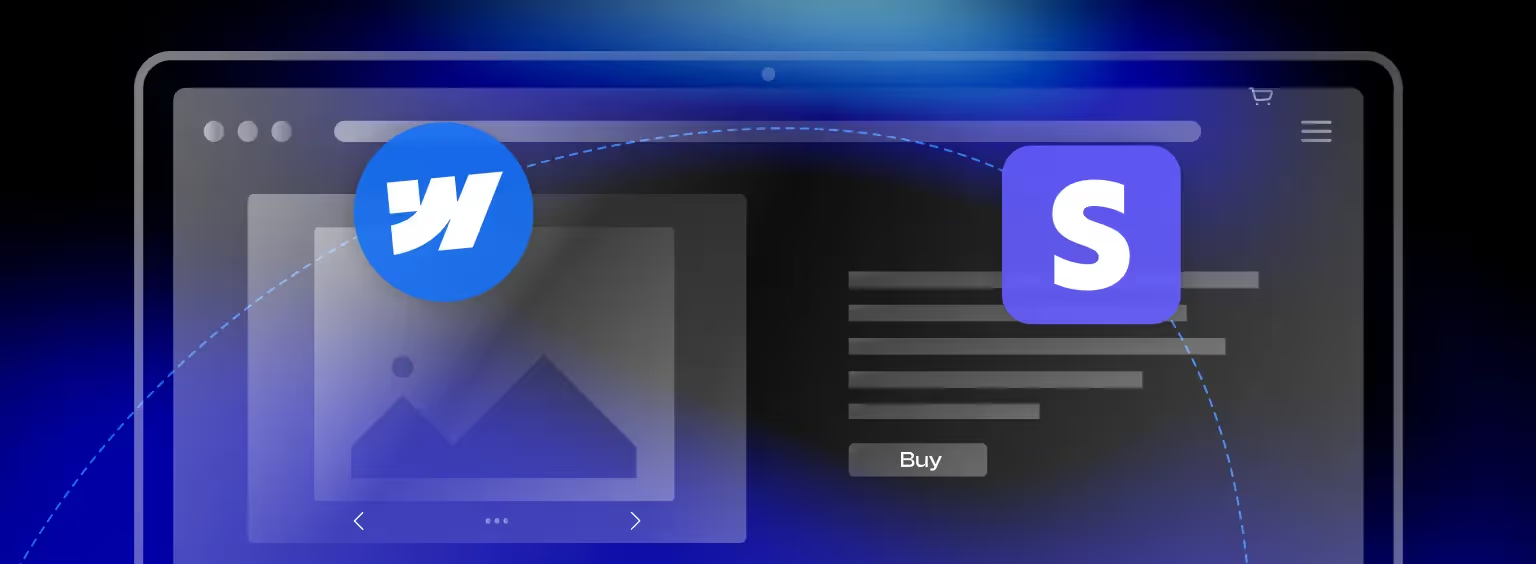
Dreamweaver: External E-commerce Integration Required
Dreamweaver does not offer built-in e-commerce functionality. To implement a store, users must integrate third-party platforms such as Shopify, Snipcart, or WooCommerce.
This setup usually involves:
- Writing custom HTML and JavaScript
- Embedding external checkout scripts
- Managing inventory and payments through third-party dashboards
While this provides flexibility and lets developers fine-tune every detail, it significantly raises the technical bar and time required to launch.
⚠️ Verdict: Best for advanced developers who want full integration control—but expect a steeper setup process.
SEO and Marketing Tools
Webflow: Built-In SEO Controls for Marketers
Webflow includes a full suite of built-in SEO tools designed to be user-friendly for marketers and non-technical teams. Within the Webflow interface, users can:
- Set custom meta titles and descriptions
- Add alt text for images
- Define canonical URLs and Open Graph tags
- Automatically generate sitemaps
All of this is done visually, with no need for direct code editing. Webflow’s fast-loading pages and clean semantic HTML also contribute to strong technical SEO performance out of the box. We debunk Webflow myths and explore Webflow's SEO features in a separate article.
Additionally, Webflow supports marketing tools like:
- Embedding analytics and tracking scripts
- Integrations with Zapier, Mailchimp, and other platforms
- Custom forms and conversion-focused components
✅ Verdict: Best for marketing teams and SEO-conscious creators who want full control without coding.

Dreamweaver: Manual SEO Configuration
Dreamweaver puts complete control in the developer’s hands—but with that control comes complexity. Users are responsible for:
- Manually adding and managing meta tags
- Writing Open Graph and schema markup
- Embedding tracking scripts and forms via raw code
This setup can be ideal for experienced developers looking for precision. However, it’s not forgiving to SEO newcomers or marketers trying to iterate quickly. Every SEO or marketing integration must be written and maintained manually, and mistakes can go unnoticed without validation tools.
⚠️ Verdict: Best for developers with deep SEO knowledge and custom implementation needs.
Animations and Interactions
Webflow: Visual Interaction Builder
Webflow includes a powerful visual interactions panel that allows users to build scroll animations, hover effects, modals, and page transitions—without writing any JavaScript. You can apply animations to individual elements or classes and trigger them based on user actions such as scroll position, clicks, or hover states.
In addition to its native visual tooling, Webflow also supports writing custom CSS keyframes and adding JavaScript manually for advanced animation control. Developers can integrate animation libraries such as GSAP, Anime.js, or any JavaScript-based framework through Webflow’s custom code embed functionality.
Webflow makes it easy to integrate third-party tools like:
- Spline (3D interactive objects)
- Lottie (JSON-based animations)
- Rive (real-time vector animations)
These assets can be added visually or via code, offering a blend of design accessibility and development flexibility.
✅ Verdict: Ideal for teams who want both visual simplicity and code-level control over animations.
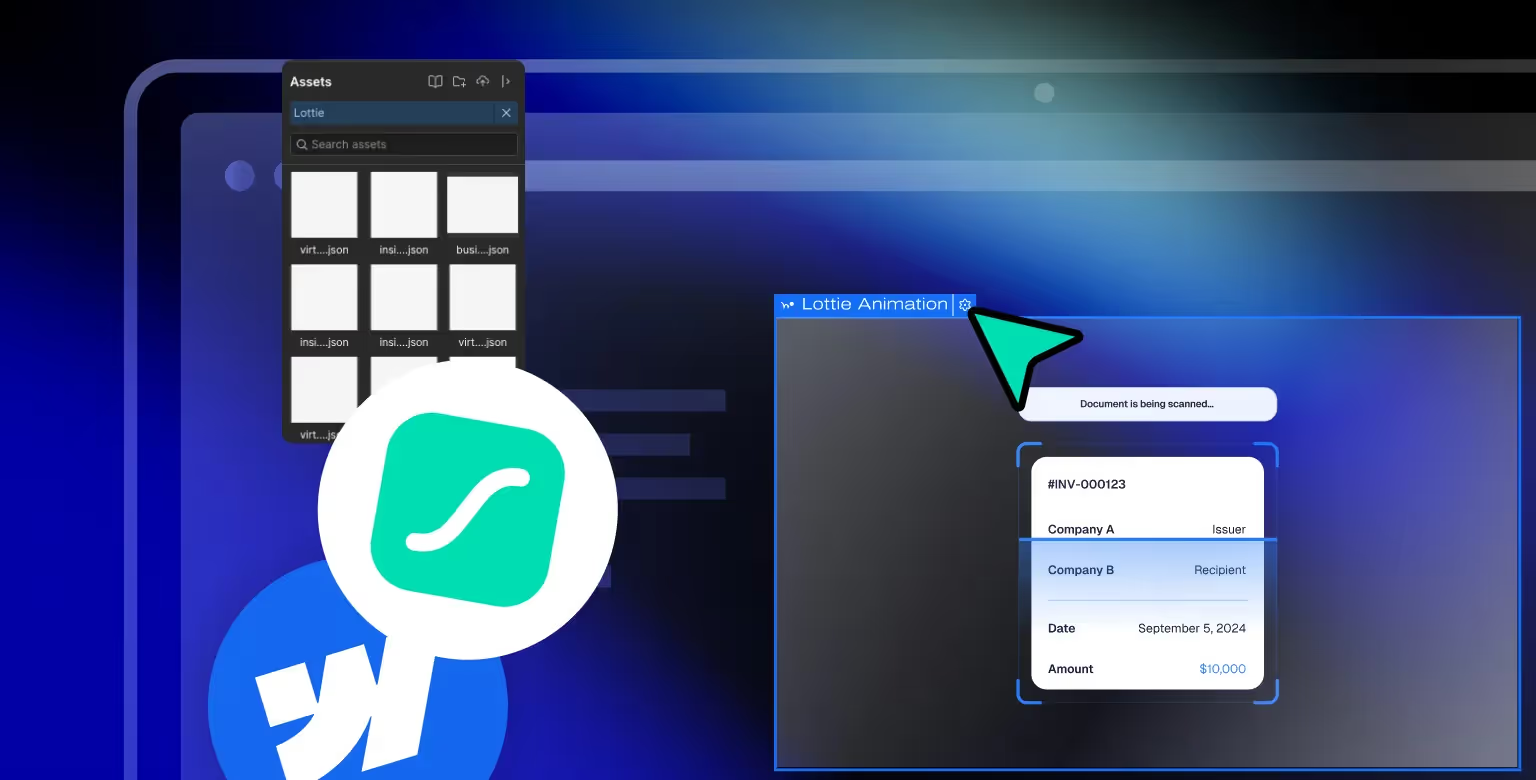
Dreamweaver: Hand-Coded Animations
Dreamweaver lacks a built-in animation interface. Users must rely entirely on manual coding:
- Writing CSS keyframes or transitions by hand
- Using JavaScript for scroll or hover interactivity
- Integrating external animation libraries like GSAP, Anime.js, or jQuery
This method provides full flexibility but demands technical skill and experience. Unlike Webflow, Dreamweaver doesn’t offer real-time visual previews of animations, requiring a more traditional dev workflow of code > save > preview > iterate.
⚠️ Verdict: Best for experienced developers who want full control and are comfortable working without visual aids.
Collaboration and Workflow
Webflow: Modern, Team-Friendly Workflow
Webflow is purpose-built for collaborative environments and offers:
- Real-time editing, enabling teams to work simultaneously on the same project
- Three distinct workspaces: Designer, Builder, and Editor for clear role separation
- Version history for tracking and restoring changes
- Read-only previews and client-safe editing access
- Page branching (available on Enterprise plans) so multiple team members can work on different parts of a site at once
- Team-friendly permissions to manage access and responsibilities
This trio of modes—Designer for layout and styling, Builder for component structuring, and Editor for content management—ensures clean collaboration between developers, designers, and marketers.
✅ Verdict: Ideal for agile teams that need collaborative workflows, simultaneous dev paths, and role-based access control.
Dreamweaver: Solo Developer Experience
Dreamweaver is more aligned with traditional development workflows. While it offers:
- Git integration for version control
- File syncing across environments
…it lacks built-in features for real-time collaboration, branching, or role-specific interfaces. Contributors must rely on external tools and workflows to manage coordination, which can introduce friction in multi-person environments.
This model suits solo developers or small teams that prefer to work locally and push updates manually, but it doesn’t scale as seamlessly for modern web teams.
⚠️ Verdict: Best for solo or highly structured teams that prefer isolated, code-centric workflows.
Pricing and Cost Considerations
Webflow: Freemium with Scalable Pricing
Webflow uses a dual-tier pricing model: Site Plans and Workspace Plans.
- Site Plans are attached to individual websites and include hosting, SSL, and CMS or e-commerce capabilities. These start at around $12/month for basic static sites, go up to $20–$45/month for CMS and business features, and start at $29/month for e-commerce functionality. Each plan tier unlocks different features based on use case—from blogs and portfolios to online stores.
- Workspace Plans are designed for teams and freelancers managing multiple projects. These let you build and store unlimited unhosted sites without paying for individual hosting until you’re ready to go live. Workspace tiers add features like code export, custom permissions, and client handoff tools.
Webflow also offers free plans for testing, learning, and prototyping, making it flexible for both beginners and professional teams. Read our article where we explore Webflow's pricing in depth.
✅ Verdict: Best for creators and teams looking for scalable pricing tied to real usage, from single sites to full client portfolios.
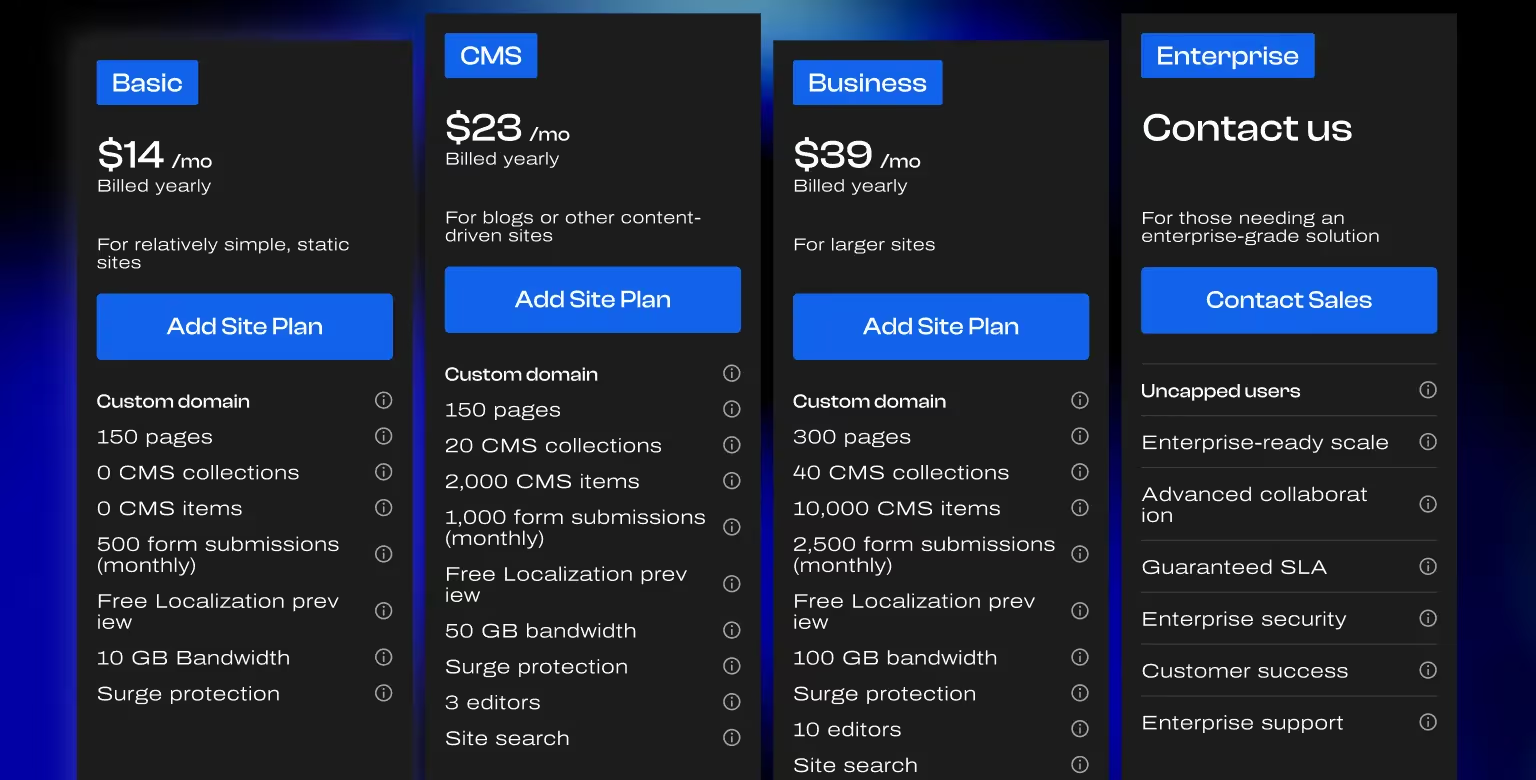
Dreamweaver: Subscription-Based via Adobe Creative Cloud
Dreamweaver is only available through a Creative Cloud subscription. The standalone app costs approximately $20–$25/month, or you can subscribe to the full Creative Cloud suite for access to tools like Photoshop and Illustrator.
Dreamweaver does not include hosting, so users must purchase hosting separately, which may add another $5–$20/month depending on the provider. While this allows for complete control over where and how your site is hosted, it adds more technical overhead in the form of FTP setup, server maintenance, and compatibility checks.
⚠️ Verdict: Good for experienced devs who already have hosting setups and want tighter control—but less ideal for beginners or teams seeking convenience.
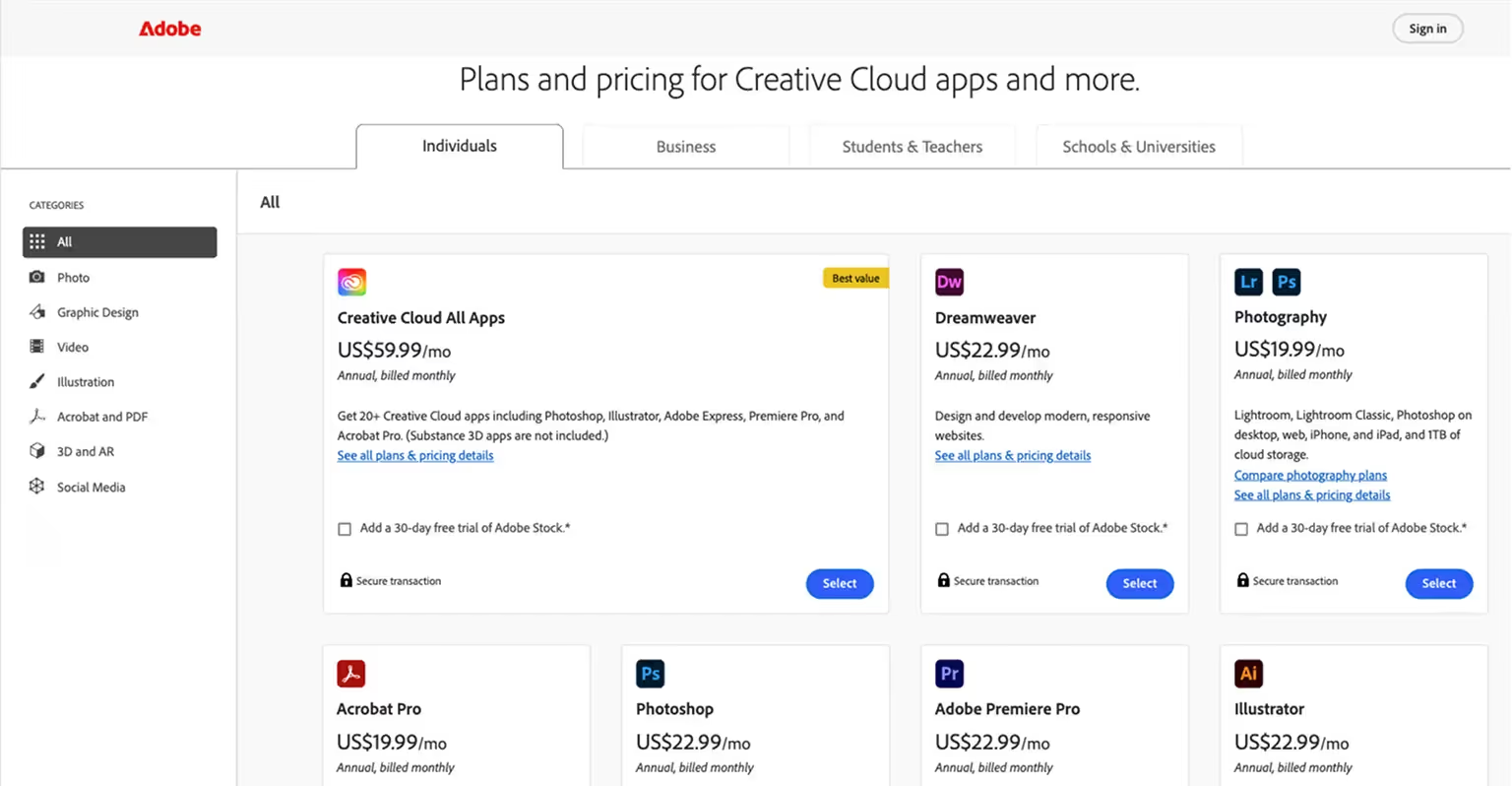
Support and Community
Webflow: Vibrant, Design-Centric Ecosystem
Webflow has cultivated an enthusiastic and fast-growing community of designers, developers, and marketers. Educational resources are abundant:
- Webflow University with structured courses and tutorials
- An official forum and global community groups
- Dozens of clonable projects, free templates, and creator-led content across YouTube and social media
Additionally, Webflow offers a robust App Marketplace featuring extensions, automations, and integrations made by both Webflow and the community. These tools help users speed up development, connect third-party services, and enhance the design experience.
Customer support is available via email, with prioritized response for paid plans. The ecosystem is known for being particularly welcoming to beginners, solo makers, and no-code professionals.
✅ Verdict: Best for those seeking a creative, well-documented, and community-supported ecosystem with continuous innovation.
Dreamweaver: Established but Developer-Oriented
As a legacy Adobe product, Dreamweaver benefits from a long history of documentation, archived tutorials, and traditional web development knowledge. Support resources include:
- Adobe Help Center and documentation
- Community forums focused on HTML/CSS troubleshooting
- Longstanding discussion threads on Stack Overflow and independent developer sites
However, unlike Webflow, Dreamweaver does not have a vibrant app ecosystem or creator-led template economy. While powerful for those who already know what they’re doing, its support model is best suited for developers comfortable troubleshooting code directly.
⚠️ Verdict: Best for developers who prefer working independently and don’t require collaborative or community-powered innovation.
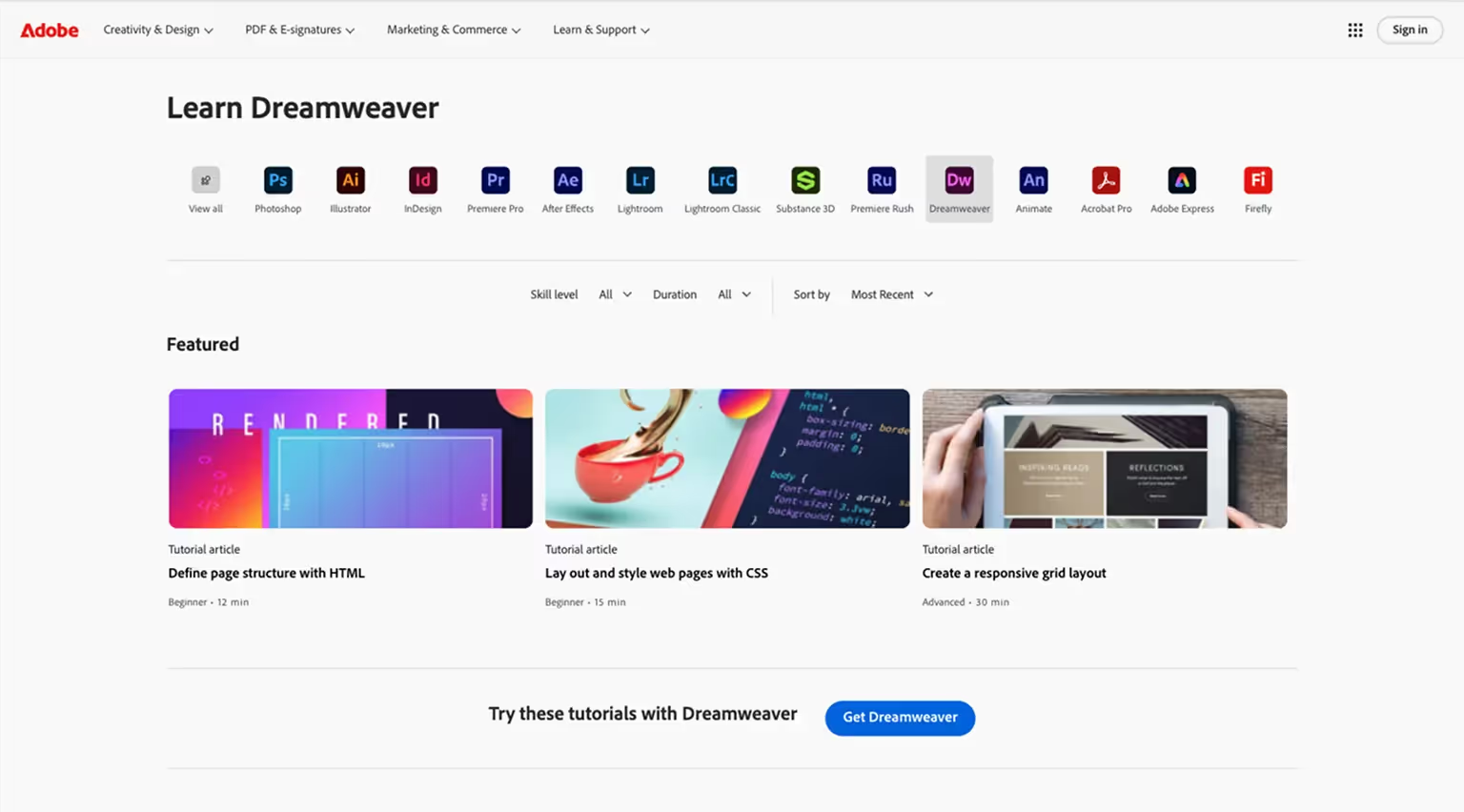
Webflow vs Dreamweaver – Which Should You Choose?
After all this friendly sparring between the two, you might still wonder: Dreamweaver vs Webflow — which one is right for me? The answer, like most tech decisions, is "it depends." Here's how to think about it based on your background and goals:
👨💻 Old-School Coders (or Aspiring Ones)
If you love the smell of raw code in the morning, Dreamweaver will give you that direct-to-code satisfaction. You'll enjoy being able to fine-tune every detail of your site. Webflow might feel too abstract or restrictive if you’re used to doing everything by hand. That said, many seasoned developers still adopt Webflow for rapid prototyping or client projects that don’t need full-code complexity.
✅ Choose Dreamweaver if coding is your happy place and you already manage hosting and deployments comfortably.
🎨 Design-First Creatives and No-Code Enthusiasts
Webflow was practically made for you. If you care more about visual layout, typography, animation, and content than writing div tags or debugging CSS, Webflow is your playground. You’ll be able to build complex, responsive websites without touching code—though the option is there if you want it.
✅ Choose Webflow for visual development, creative control, and launch-ready builds without needing a developer.
🚀 Business Owners and Entrepreneurs
Need a website for your business and want to manage it yourself? Webflow’s all-in-one nature (design, CMS, hosting, updates) is built for speed and simplicity. Dreamweaver, by contrast, often requires developer involvement—especially at launch and when edits are needed.
✅ Choose Webflow if you want to build and manage your site independently or work with a freelancer/agency.
🎓 Educators and Students
Dreamweaver forces you to confront the raw code behind websites—which can be a solid way to learn the fundamentals. Webflow abstracts a lot of that, which can be a plus or a minus depending on your learning goals. Today, many schools teach Webflow for prototyping and portfolio creation.
🤔 Choose Dreamweaver if your priority is learning how websites work at the code level. ✅ Choose Webflow if your goal is to create a portfolio fast and get real-world design experience.
📈 Project Complexity and Goals
For simple marketing websites, landing pages, or portfolios, Webflow will get you there quickly. If you're building a heavy web app with complex back-end logic, neither Webflow nor Dreamweaver is ideal—you’d likely need a full-stack solution.
✅ Choose Webflow for typical marketing, content, and e-commerce sites. 🛠️ Choose neither if you're building a fully custom, enterprise-level application.
💰 Budget and Ownership
If you're on a tight budget and already have hosting, Dreamweaver (or a free code editor like VS Code) could be more affordable in the long term. But factor in your time—Webflow might cost more monthly, but it can save hours (or days) in development and maintenance.
✅ Choose Webflow to save time and simplify upkeep. 💵 Choose Dreamweaver if you want low recurring costs and you're doing the work yourself.
TL;DR
Use Dreamweaver if you want hands-on coding control and already operate in a code-centric workflow.
Use Webflow if you want a visual-first, design-oriented experience with built-in hosting, CMS, and collaboration—ideal for modern teams and solo creators alike.
🌟 Overall Recommendation for 2025: For most modern web projects, especially those where speed, maintenance, and collaboration matter — Webflow is the more pragmatic and scalable choice.
Conclusion
The “battle” between Dreamweaver and Webflow might feel a bit like comparing a classic car to a self-driving electric vehicle. Both can get you to your destination (i.e., a published website), but the journey—and the skill set required—are very different.
Dreamweaver remains a powerful tool for developers who want granular, hands-on control. But to stay competitive in speed to launch, Webflow delivers the flexibility, efficiency, and visual-first approach most teams and creators need today.
🥇 Our Take: When comparing the two, Webflow is the right solution for building high-performing, scalable websites—without the friction of outdated workflows.
Whether you’re a founder, a marketer, or a designer—Webflow helps you move quickly, stay in control, and build without waiting on a full dev team. And if you want an expert hand to get your project off the ground, our Webflow development agency can jump in and help you make it happen.
Ready to get started? Head to Webflow, explore the free tier, and start building. We’ll see you on the inside.




